Organisation Chart
What is the Organisation Chart?
The organisation chart is not the traditional company organisation chart.
It is used to:
- define departments and roles within the company
- link employees to their primary role
- link employees to their secondary roles if necessary eg when an employee is a creative designer in the creative department as well as a designer in the digital department
- link kind codes to the roles
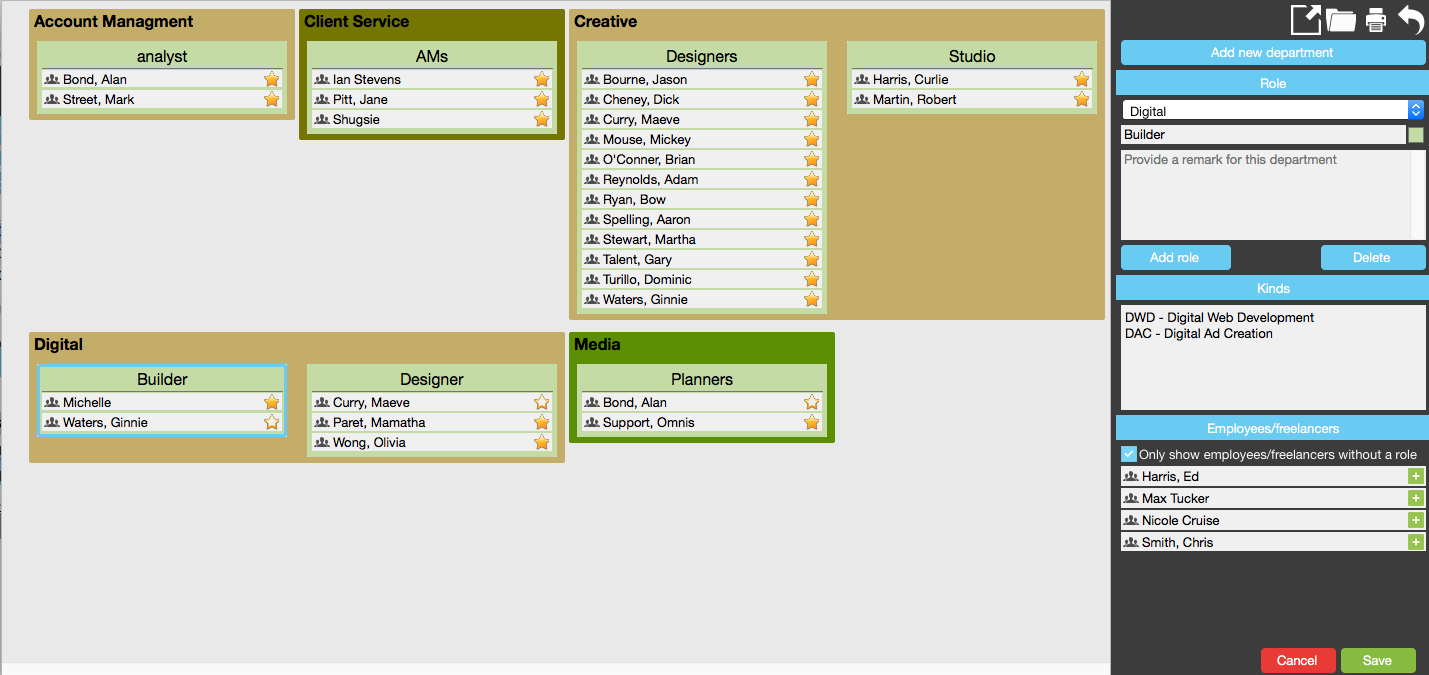
The above groupings of departments and roles is used:
- to filter information in visual planning
- for payroll mapping
- for task planning
How to find the Organisation Chart?
File > Configuration > Address book > Organisation chart
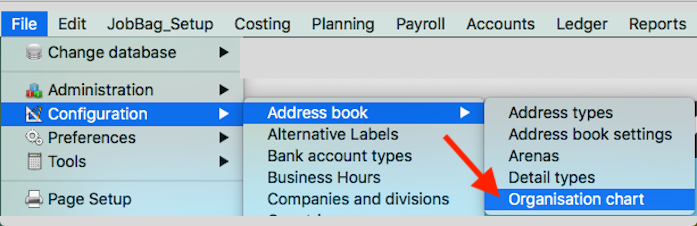
Create or delete a department
Click on the Add new department button located in the Left side toolbar. Fill in the relevant information and Save.
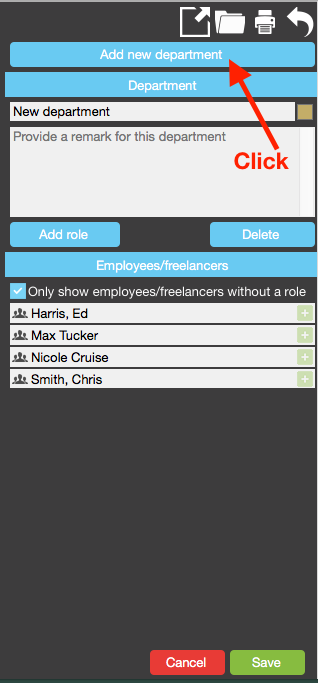
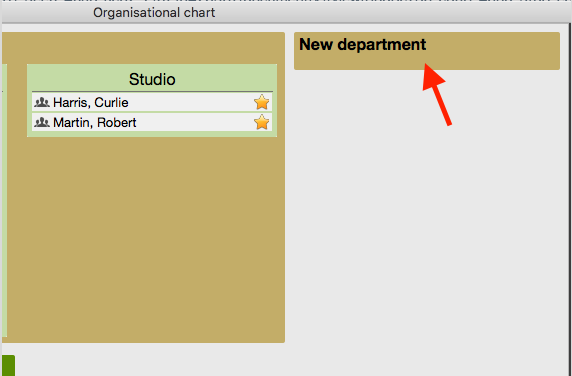
To delete a department, highlight the department and click on the Delete button, then save the change.
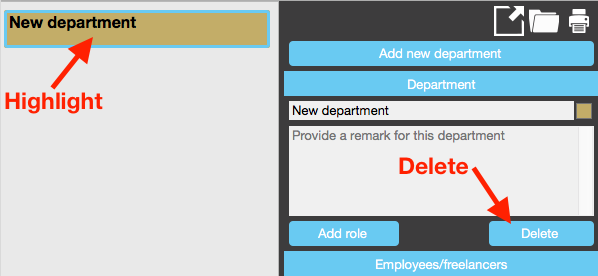
How to create a role
A Role is contained within a Department.
Highlight a department and click on Add role.
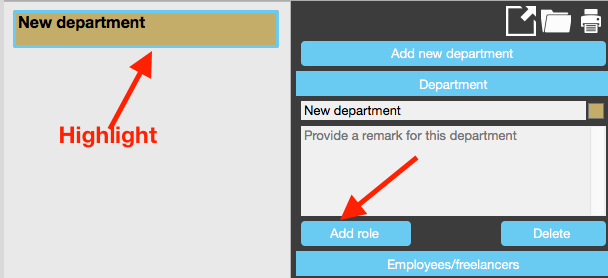
You now have a new role in a department.
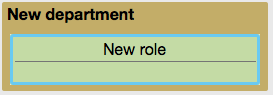
How to add an employee to a role
- Highlight a role - a border appears around the role
- Select an employee
- Drag the employee's name into the role
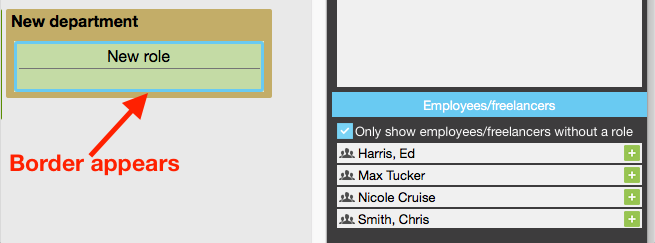
Nicole Cruise has been added to "New Role"
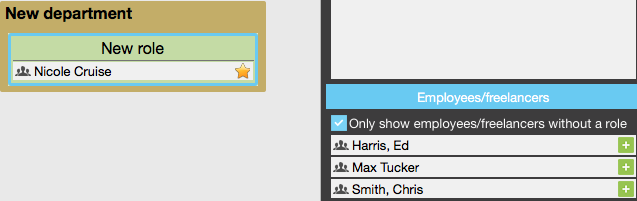
How to remove an employee from a role
To remove an employee from a role, highlight the employee and drag them out.
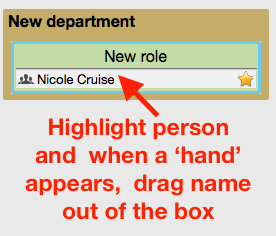
Employee's Primary Roles
A solid star indicates this is the main role of the employee.
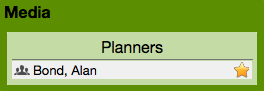
Employee's Secondary Roles
Secondary roles are created after a primary role is created.
To create a secondary role for an employee start by highlighting the role and drag the employee into the second role
To access the full list of employees, un-tick option "only show employees / freelancers without a role"
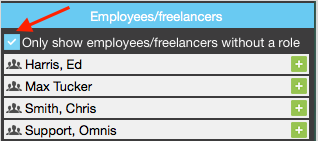
Select employee eg Alan Bond from full list and drag into Client Service.
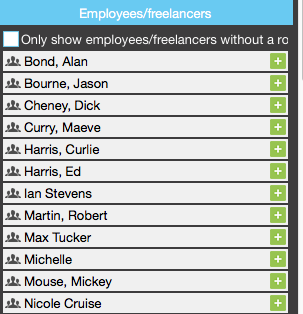
Employee Alan Bond has been added to Client Service; it is his secondary role
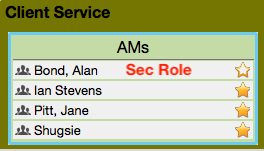
How to link kind codes to a role
This is where we link persons to kind codes. Start by
- Highlight role
- Click in the 'kinds' space
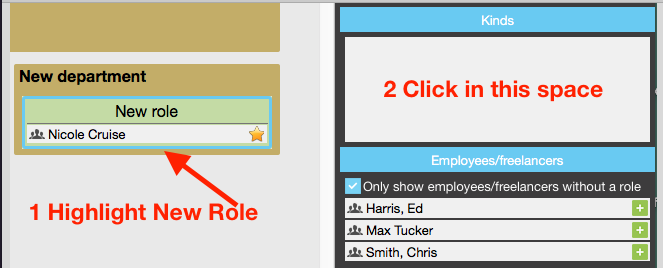
Select kind codes and click on the green Select button
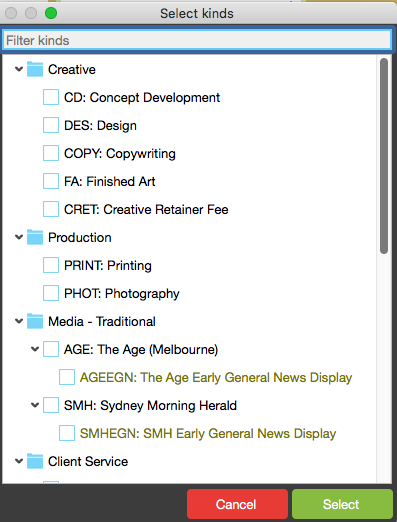
When a role is highlighted, the kind codes used for the role is listed in the kinds box.
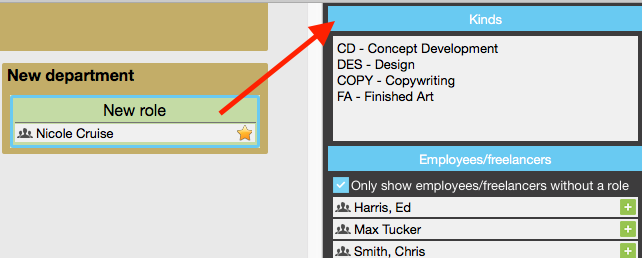
Organise training or need more help
Please contact support 02 8115 8090 or email support@jobbag.com
