Create and Edit Kinds
Create a Kind
The information entered is different for different types of services eg in-house services (hrs) , external services , talent etc. Follow the process below and there are sample screen shots for the different types of kinds.
Step 1 Click on “Jobs / Kinds”
Step 2 Highlight Category you wish to add a kind to and select;
Below the Category "consulting" was highlighted
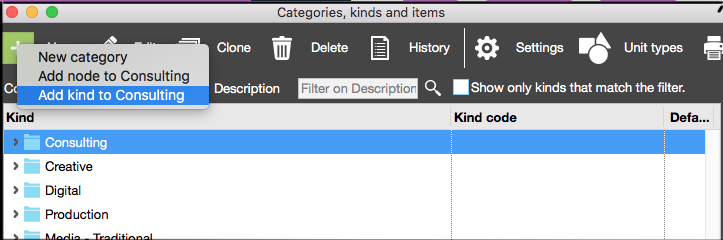
Step 3 A blank Kind screen is created for the “consulting” category
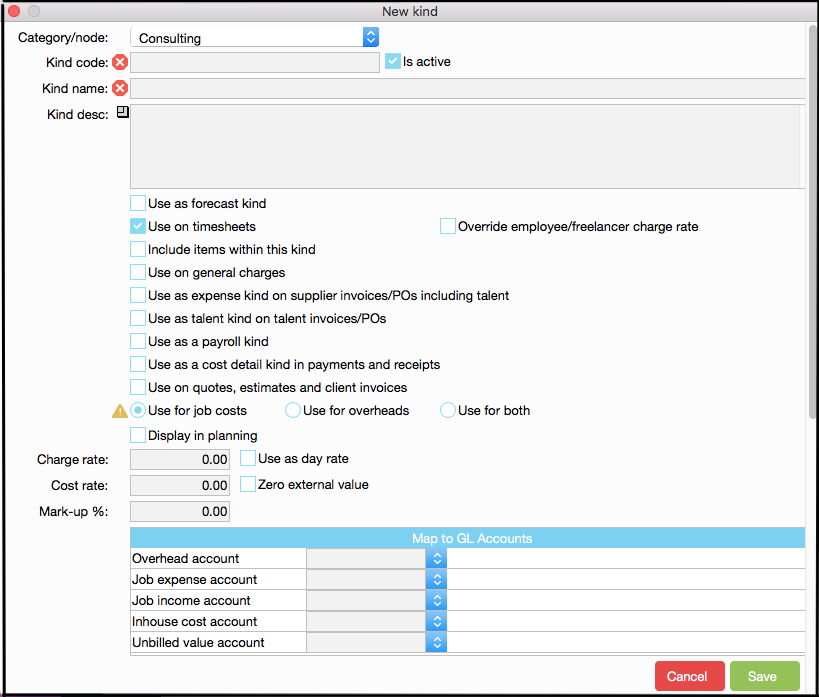
Examples of KIND Records
1 Kind - In-house time costs
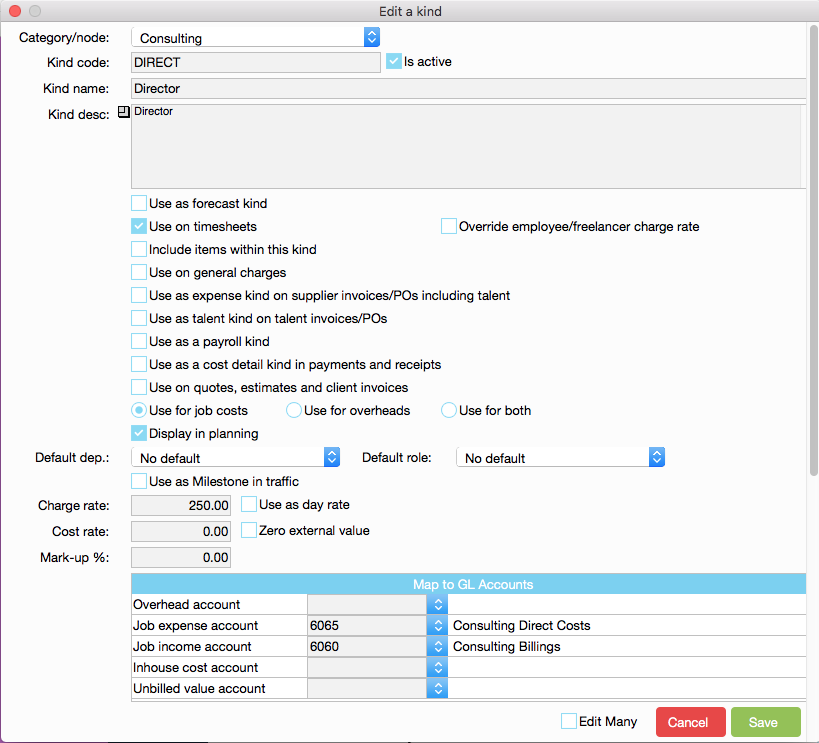
2 Kind - External Production Costs
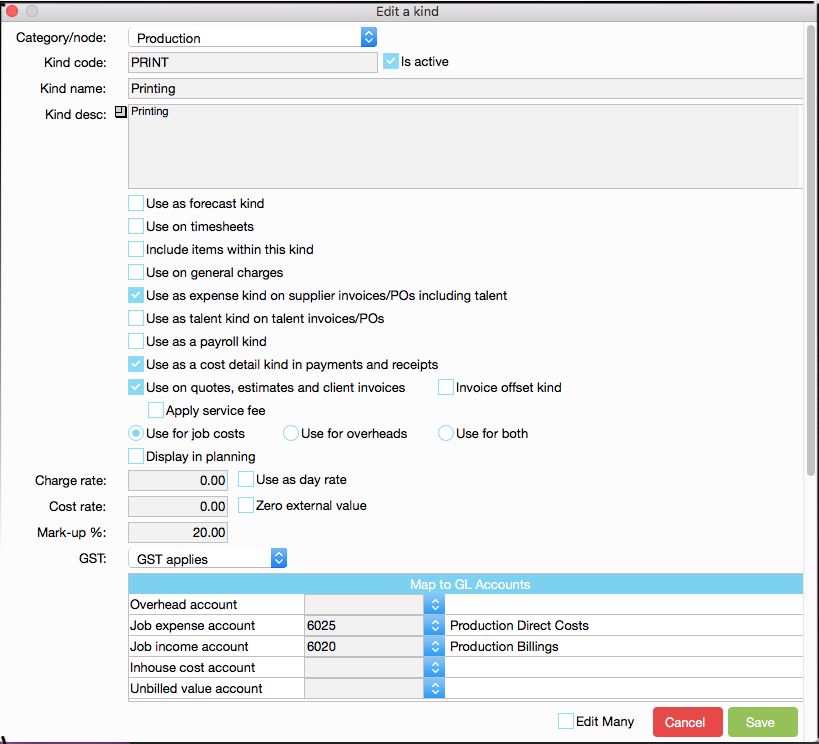
3 Kind - Overhead Costs
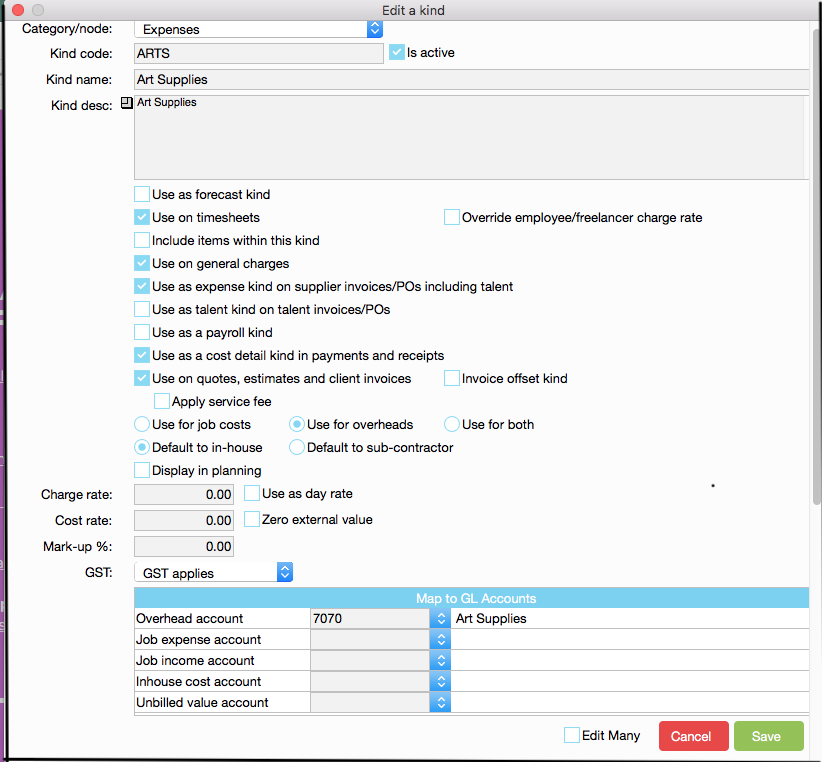
4 Kind - Talent Costs
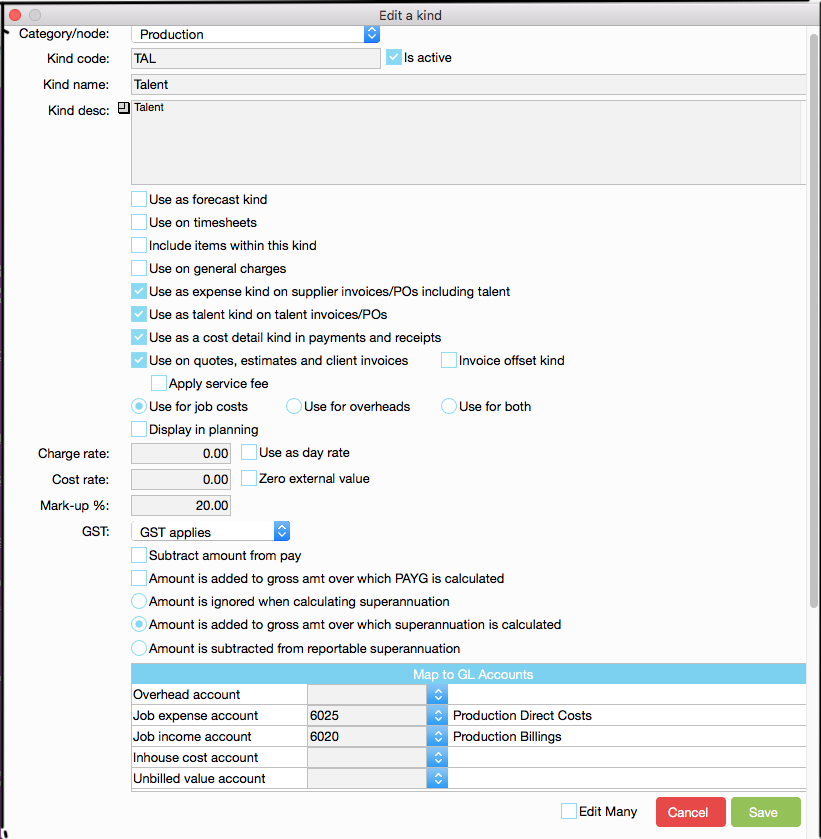
- Select Kinds through the JobBag window.
- Expand the category containing the kind.
- Highlight the kind code and click the Edit button
- Make whatever changes are required.
- Select the green Tick button to save the changes to the kind.
Note: Once a kind has been used on any record in the system it will not be possible to set it as a ‘node’ to contain sub-kinds.
Create Nodes and Sub kinds
A node is a placeholder that contains sub-kinds. Nodes cannot have charges entered against them, but they are used in internal reporting for printing 'totals' of sub kinds. For example - you may want to split a kind into different elements eg Video Editing _ Camera Operator, Pre Production, etc. each is a sub kind you enter costs against but they are bundled up as a total in reports.
Step 1 Navigate to: JobBag =>Kinds
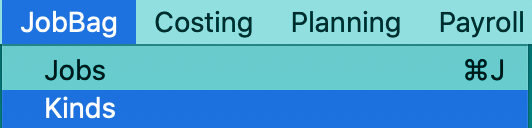
Step 2 Highlight the category for which you would like the node to appear.
In the example below, the category selected is Production.
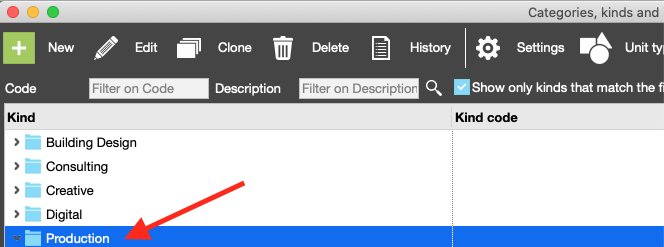
Step 3 Click on the green plus sign to add a node

Step 4 Click on 'Add node to production'
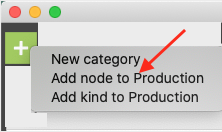
Step 5 Create a new node - complete information and click on 'Save'
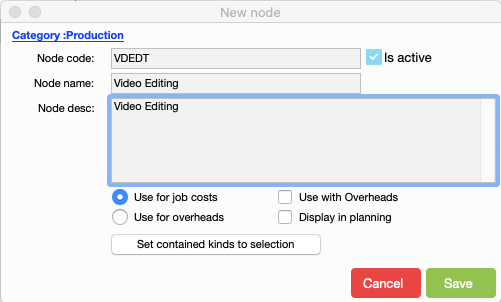
Step 6 Highlight node 'Video Editing' and click on green plus sign.

Step 7 Click on 'Add subkind to Video Editing'
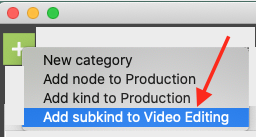
Step 8 Create new subkind

Add another new sub kinds
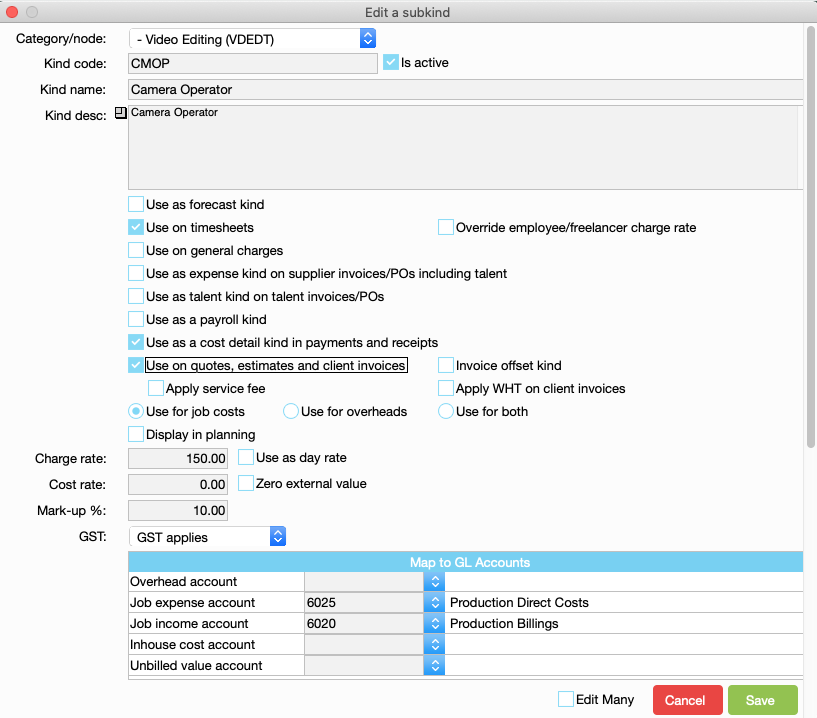
Node Video Editing has two sub kinds

Create a Node to organise similar sub kinds together
An example is creating nodes for grouping some payroll kinds together - the purpose is to group similar kinds together in a node.
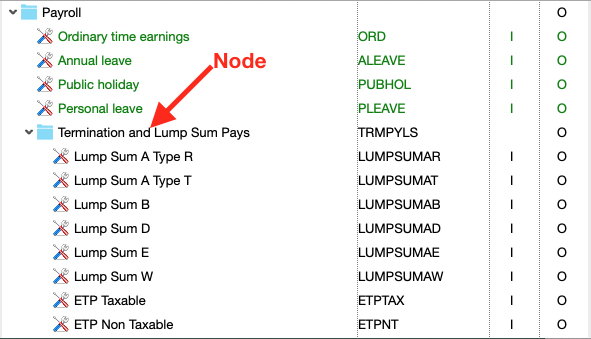
Changing a Kind to a Sub-Kind within a Node
- Create a new kind as a node.
- Select the kind that is to become a sub-kind and move it by holding down the mouse button.
- Drag the kind over the node and release the mouse button.
Note: The kind automatically becomes a sub-kind within the node it was dragged over.
Re-organising and Re-ordering Kind Codes
Order Makes A Difference! The order of categories and kinds in the Kinds window determines the order they are displayed throughout JobBag and in reports such as quotes, or orders.
This procedure can be used to adjust the entire kind structure as well as change the order in which kinds are displayed.
Kinds and sub-kinds can only be moved to a place that can contain a kind or sub-kind. Items can only be moved to kinds that are set to contain items.
Remember: the kinds required by the system (found in the category ‘System Maintained’) can be moved and renamed but they cannot be deleted.
Follow these steps to reorder the kinds:
- Select Kinds through the JobBag window.
- Expand the category containing the kinds to be reordered OR click the icon to expand all categories.
- Select the kind or category you want to move by holding down the mouse button.
- Drag the kind to its new position and drop.
Note: The category/kind being moved is positioned below the category/kind you drag it over.
Organise training or need more help
Please contact support 02 8115 8090 or email support@jobbag.com
