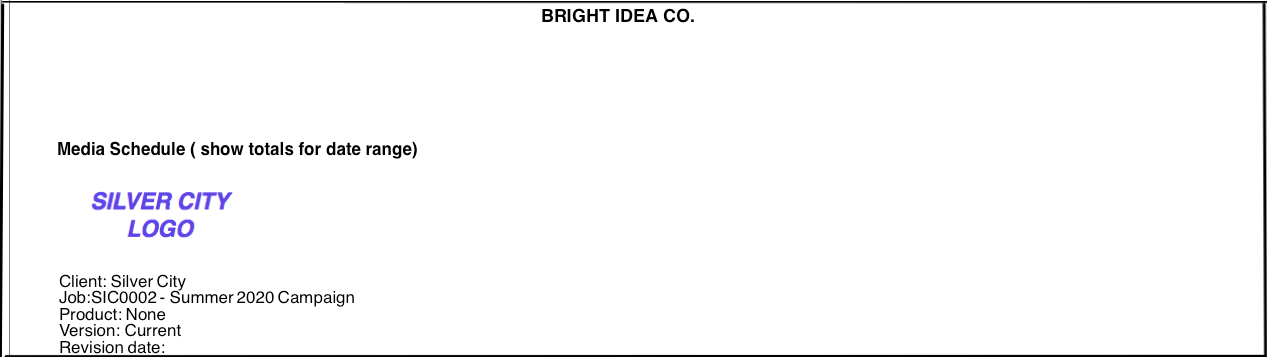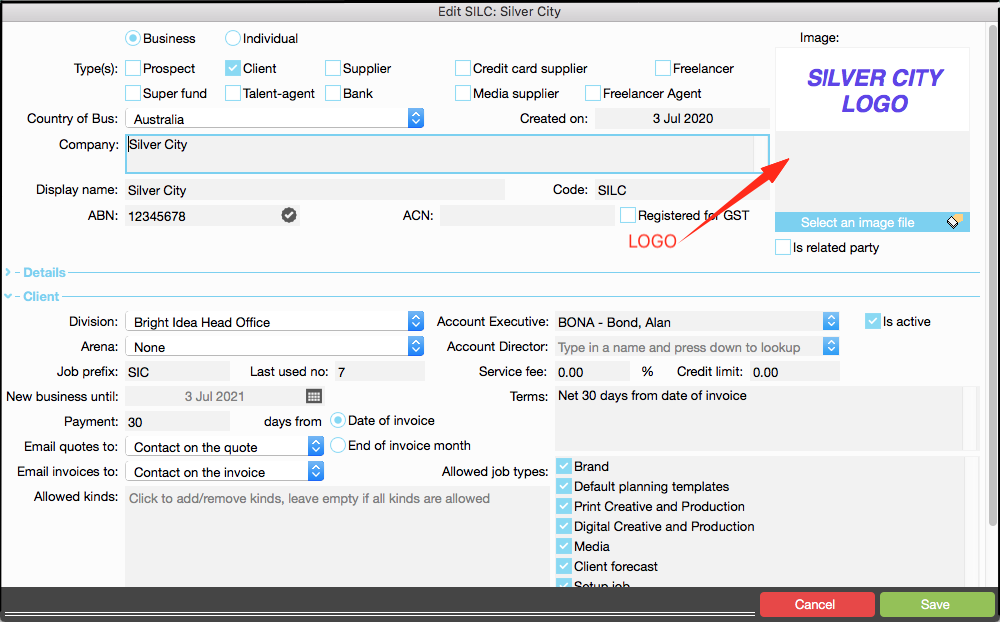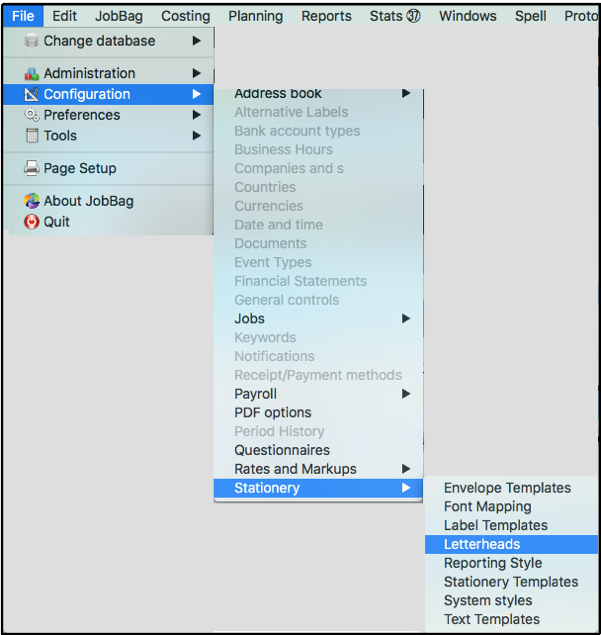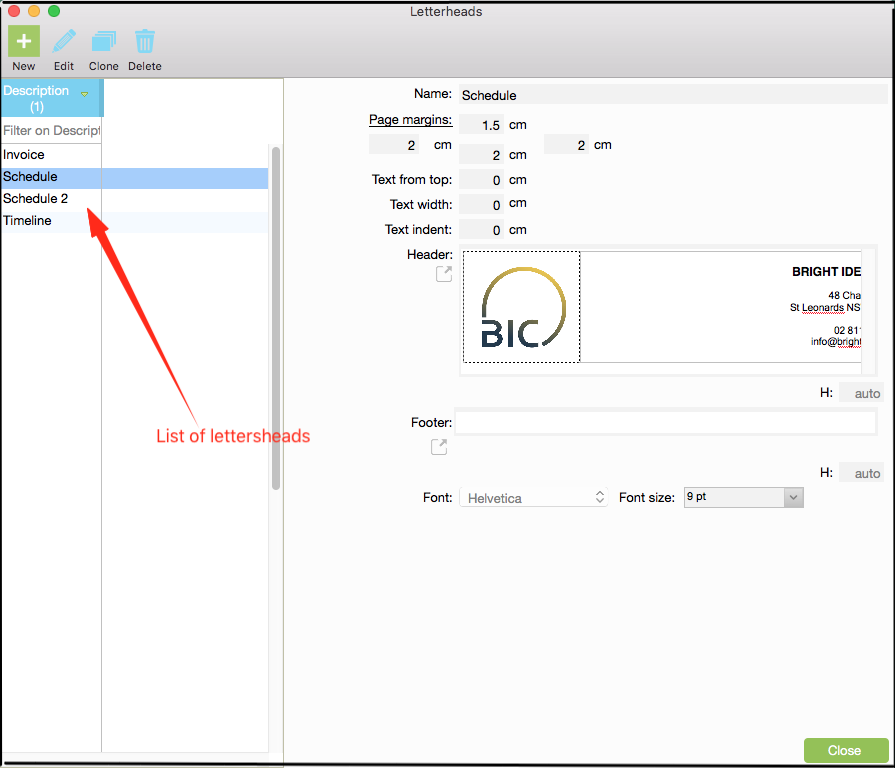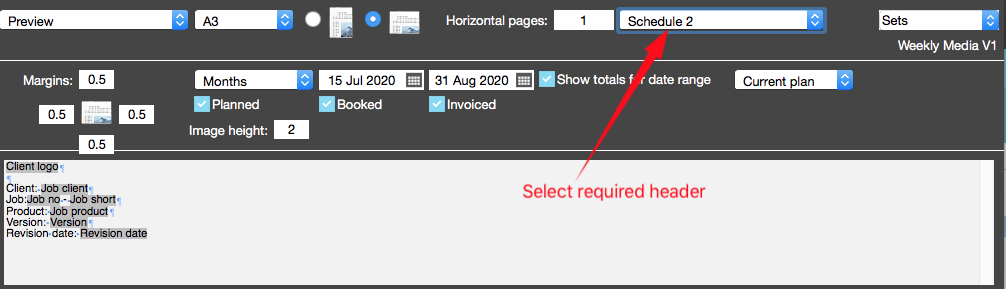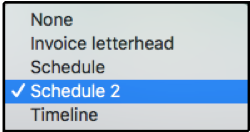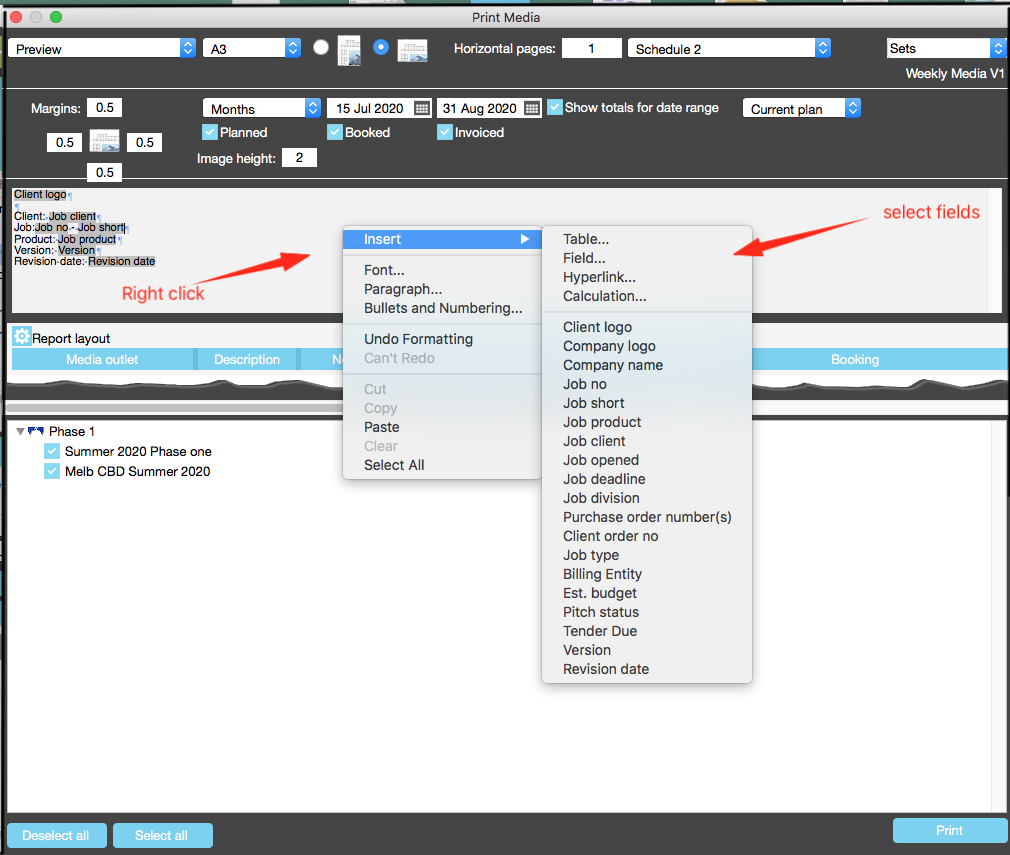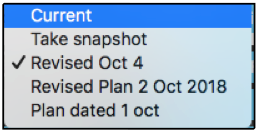Headings
Media Schedule’s Heading
Overview:
An example of a header:
The information in the header on the Media Schedule is user-defined. The process is listed below. The possibilities are endless!! |
|
1.0 Client's Logo
The client's logo is available if a logo (.png file format) is loaded into the client's address book record:
|
2.0 Your Logo
Your company information is configured as below:
Step 1 Click on “file / configuration / stationery / letterheads “
Step 2 Either add a new letterhead or edit existing letterheads
Step 3 Select a letterhead from drop-down list
Step 4 The configured letterheads are available for selection
|
3.0 Additional Header Information
Step 1 When you right-click in the header space, the following options appear
|
4.0 Plan Version
This information is from the media plan versions (snapshots) stored on the job.
A snapshot of a media plan can be saved in the following tab
If you have saved more than one version, you can select from the drop-down list:
Adding a date in addition to a Version No is useful |
5.0 Create additional 'detail' information for Job Record
If you require additional “job detail”, follow this process:
Step 1 Click on “File > Configuration > Jobs > Job detail types”
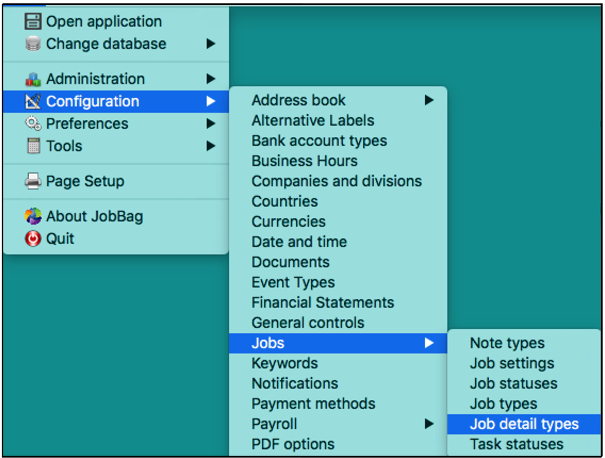
Step 2 Configure the headings you require
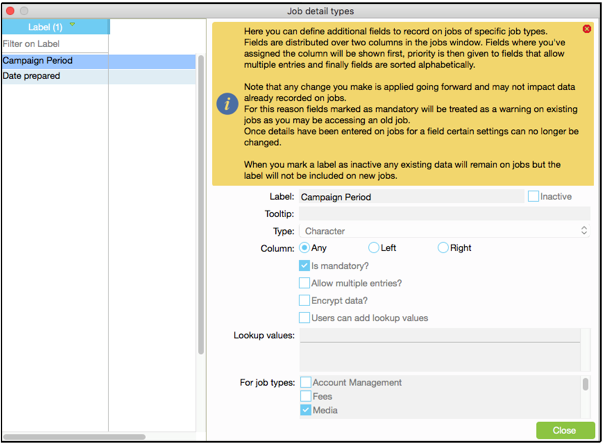
The above detail appears on the Job Create screen:
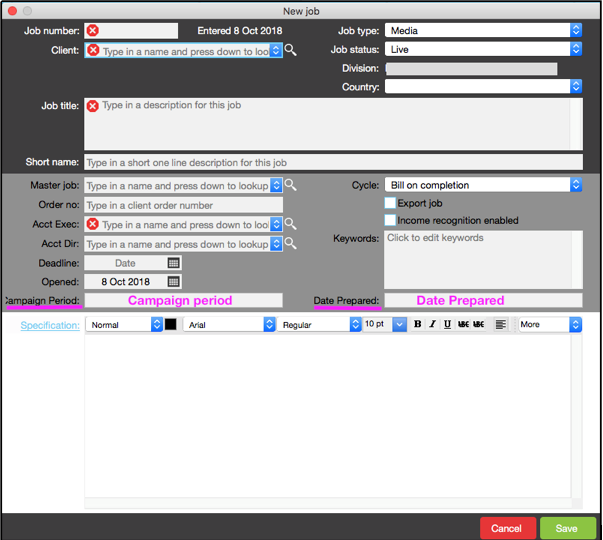
Step 3 The above “job detail” can be used in the headings for the media report

Organise training or need more help
Please contact support 02 8115 8090 or email support@jobbag.com