Media Suppliers
Mark Address book records as Media Suppliers
When suppliers are marked as Media Suppliers they will be available for selection from a drop-down list when a media plan is created.
Before you start creating a media plan, do ensure that:
- your list of suppliers is reviewed;
- identify those who are media suppliers or media owners;
- Mark them as media supplier/media outlet;
- If you have a media owner - link them to their media outlets.
How to create a Media Supplier Address book Record
Step 1 Create media supplier record
Note: Commissions and third party commissions can entered
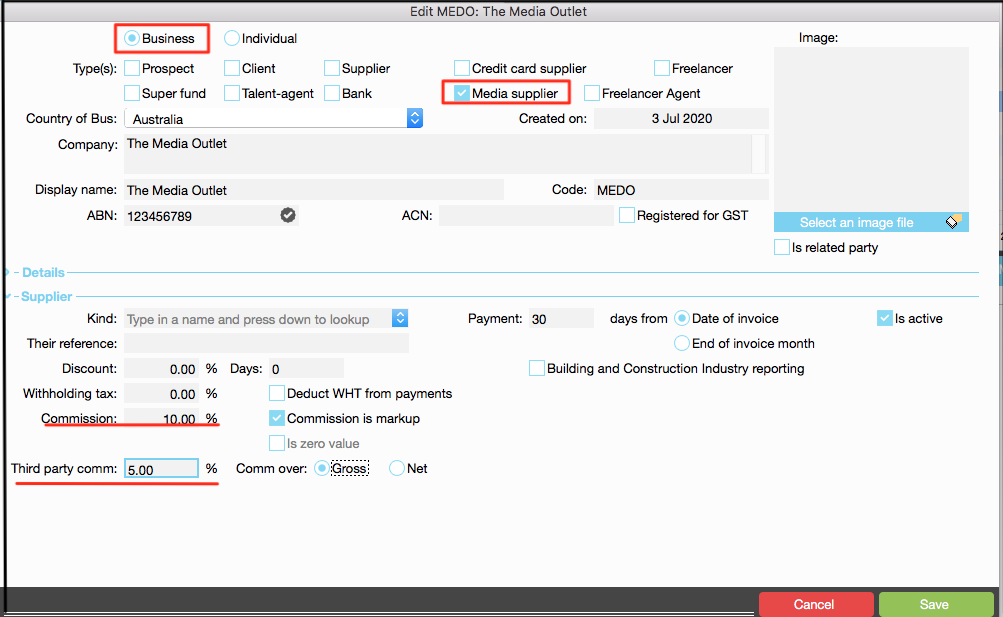
Step 2 Address Book List of Media Suppliers
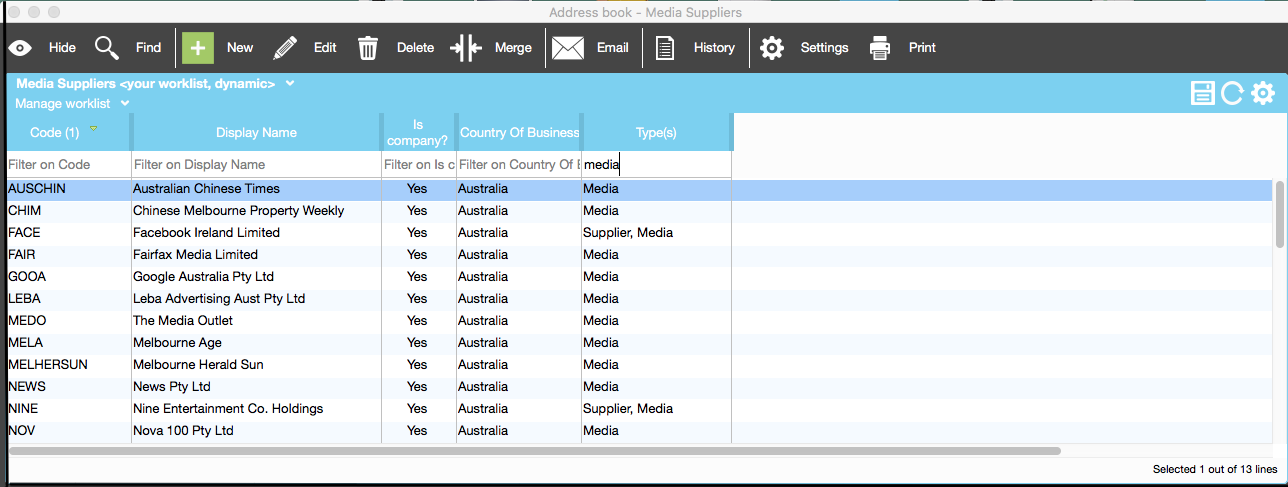
Step 3 When a supplier is identified as a media supplier - they are available for selection when the media plan is created.
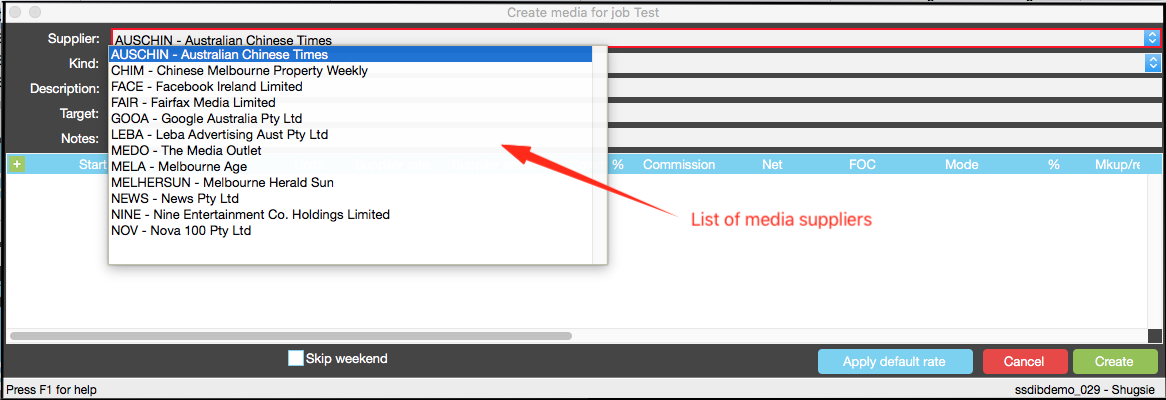
Create Media Supplier invoices
There are 2 methods:
- In the Jobs window, click on PO tab. Select the PO and click on Create invoice.
- Right-click on Job, and click on Find POs to create a PO worklist and then create supplier invoice from the PO.
💢 The original article described 3 methods listed under 2 methods, and then the one detailed has nothing to do with all 3??!!!
Process through create supplier invoice screen - use this option if the supplier has invoiced you for all media bookings in a selected period and has also invoiced for non- media purchases.
1. Click on the Purchase Order tab in the Jobs window
Click on
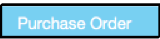
Create invoice for PO
2. Highlight job and right click on Find POs
Step 1 Highlight job and right click
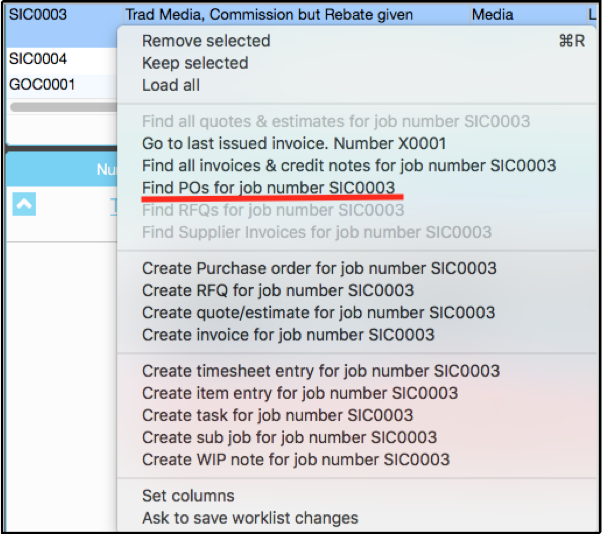
Step 2 Right click on PO to create supplier invoice
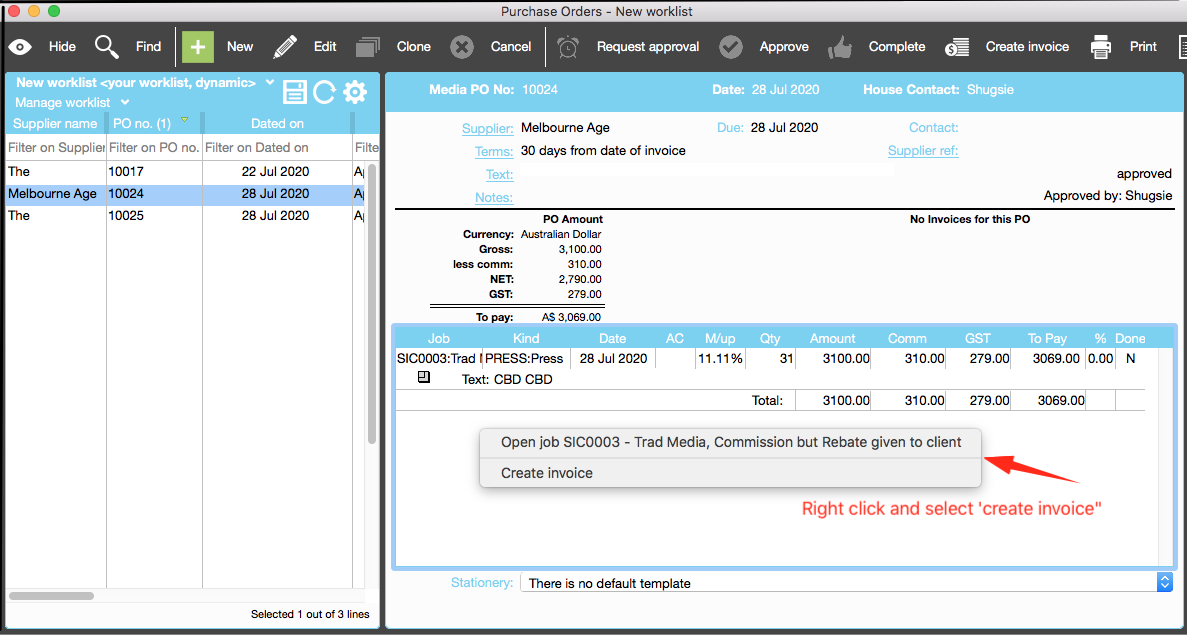
Step 3 Create media supplier invoice screen
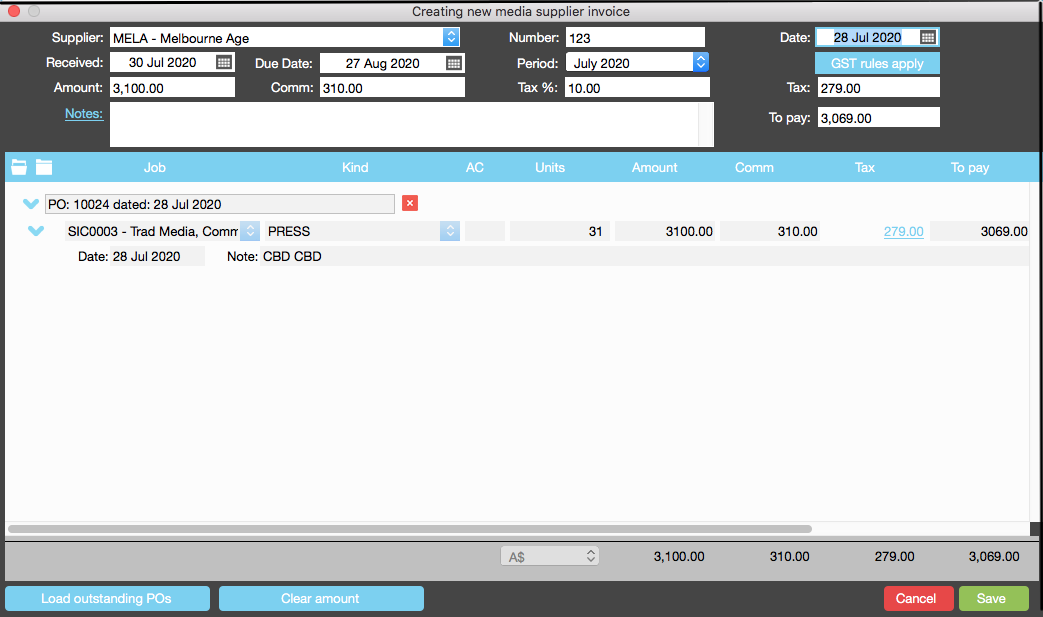
Step 4 Status of PO changes to “complete”
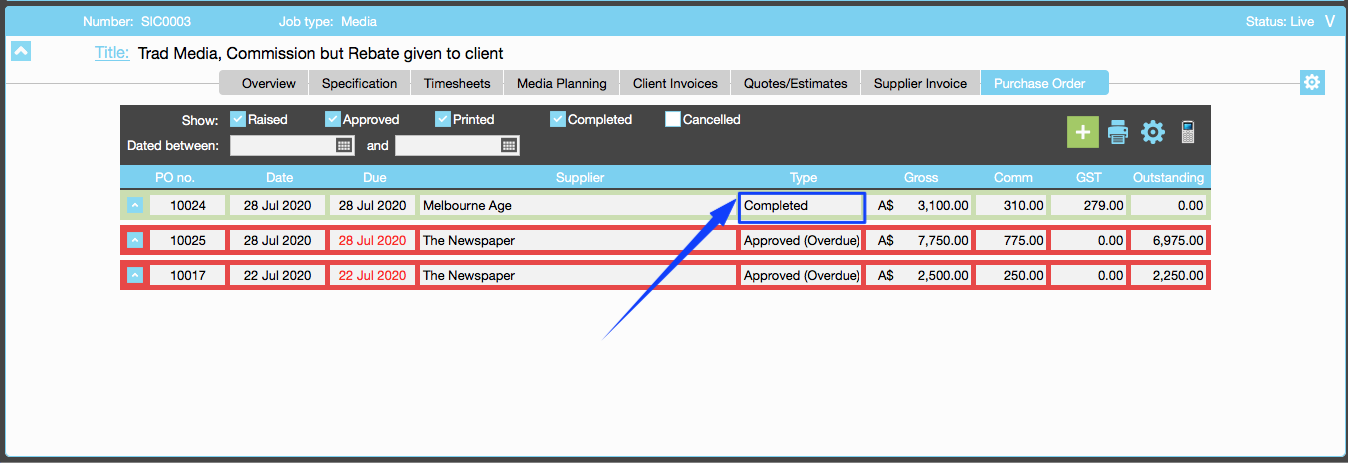
3 Create Supplier Invoice Screen
Step 1 Click on Costing > Supplier invoices
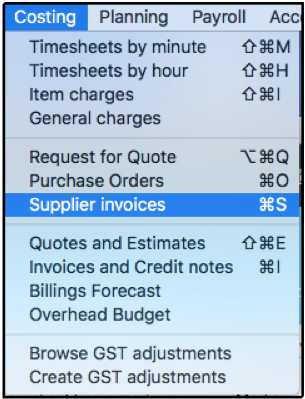
Step 2 Click on plus sign in supplier browse window

Step 3 Select “media invoice”
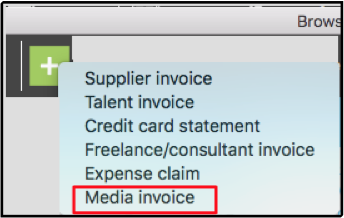
Step 4 List of Media POs appear for selection
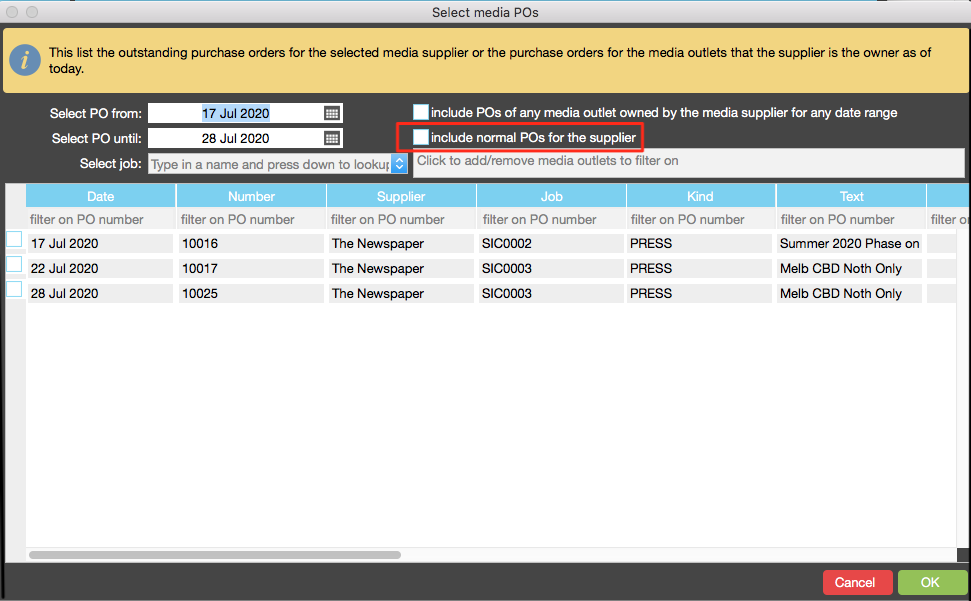
Step 5 List of Media and Non Media POs appear for selected date range
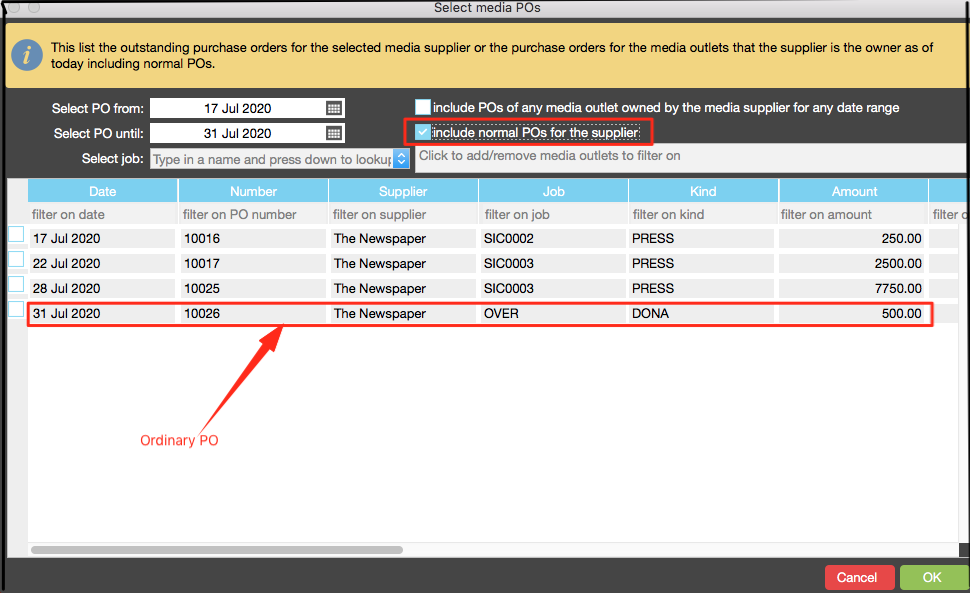
Step 6 Completed supplier Invoice
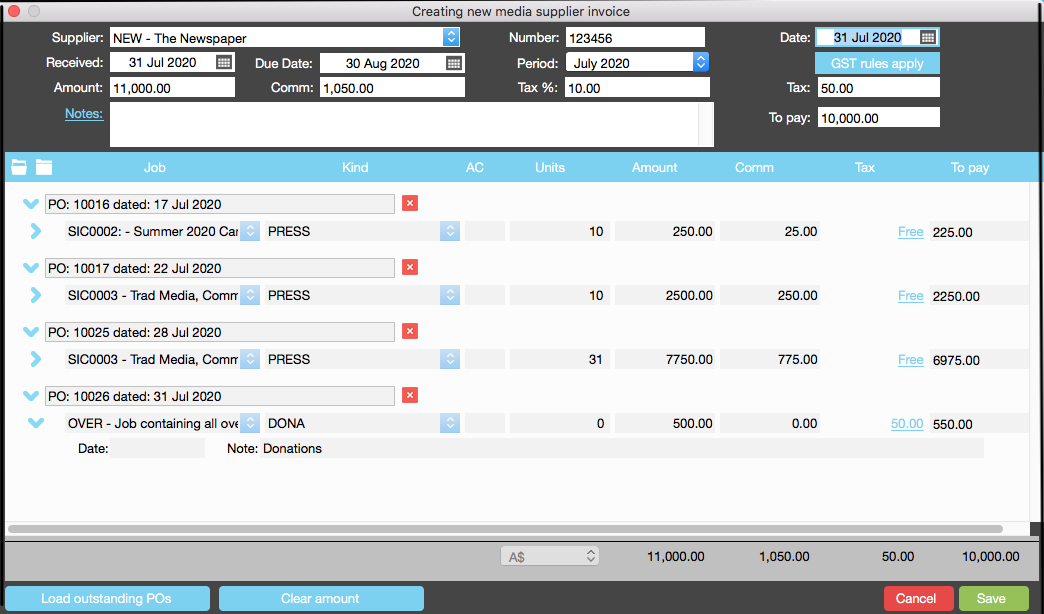
Organise training or need more help
Please contact support 02 8115 8090 or email support@jobbag.com
