- 1 Minute to read
- Print
- DarkLight
How to add a New Supplier
- 1 Minute to read
- Print
- DarkLight
Use this process to add a new supplier into JobBag.
1. Navigate to > JobBag Menu > Address book > select new
2. Select Business or Individual
- Business - A business address book record is a company
- Individual - An Individual address book record is a sole trader, employee or individual contact
3. Select address book entry type - Supplier - See full list of address book entry types
4. Complete the company names and address or Personal names and address for the supplier
Business - A business address book record is a company
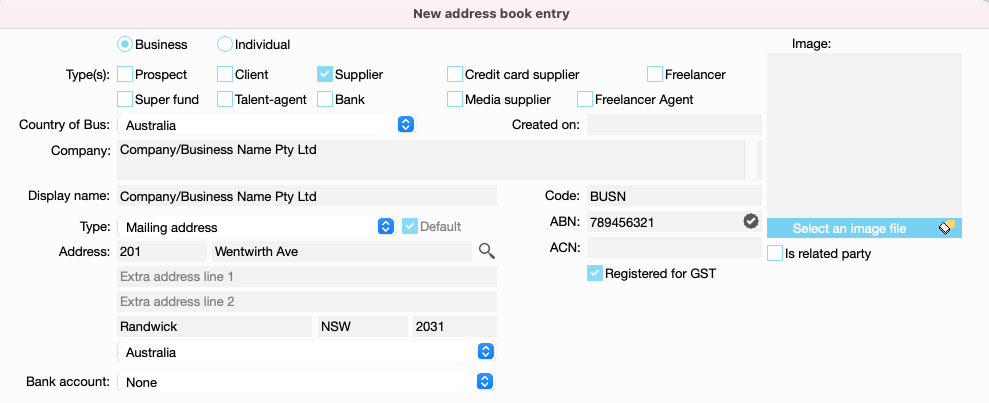
- Individual - An Individual address book record is a sole trader, employee or individual contact
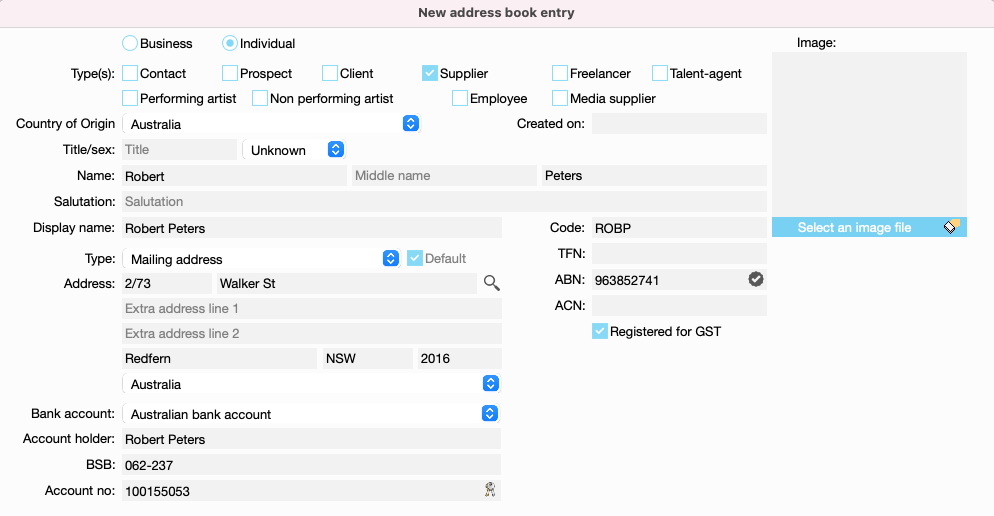
4. Details section - Enter business contact information in the section
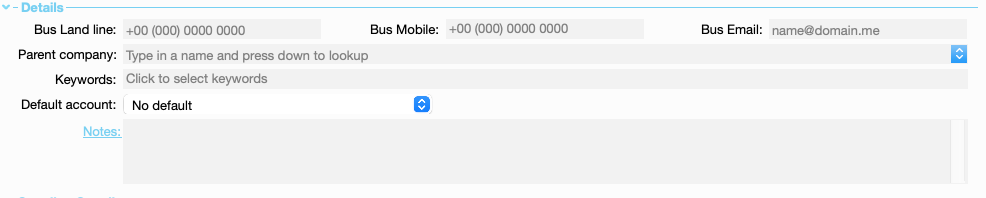
5. Address book type section - Supplier
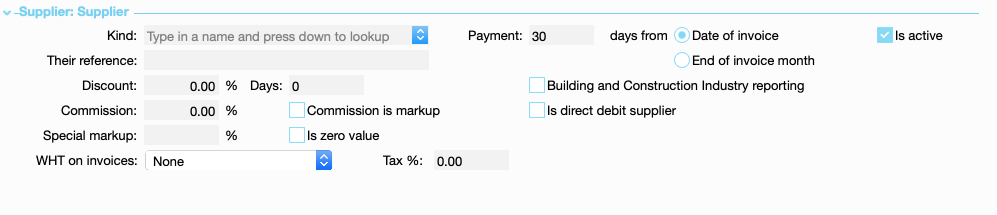
| Field Name | Field Description |
| Kind | Add a default kind for use on supplier invoices and POs (optional) |
| Payment | Enter days and select either 'date of invoice' or 'end of invoice month' |
| Is Active | Ticked automatically, untick if a supplier is no longer active |
| Their reference | A place for a reference or vendor number that will appear on POs |
| Discount | If supplier gives a discount for early payment, enter discount rate and no of days |
| Building and Construction Industry reporting | Select this option if you need to report on TPAR (Taxable Payments Annual Reporting) This option is on the supplier invoice listing to only report on invoices for those suppliers |
| Commission % | Add a % if the supplier gives you commission for their service |
| Commission is markup | Select this option if the commission from the supplier is used as a markup on the invoices |
| Is direct debit supplier | Tick this so you can see which suppliers have a direct debit on the AP report |
| Special markup | Set a % markup if the supplier has a special markup to over-ride kind markups |
| Is zero value | When selected the invoices will have zero value calculated |
| WHT on invoices | Select one of the rate types from the drop down list. Foreign country withholding tax rates can be configured in jobBag. Click to learn more Foreign country withholding tax |
To create...
Click Create and Add contact. This saves the record and an add contact window will open.
Alternately, select Create which will save the record. You can add contacts later if you want.
Need more help?
Please contact support call 02 8115 8090 or email support@jobbag.com


