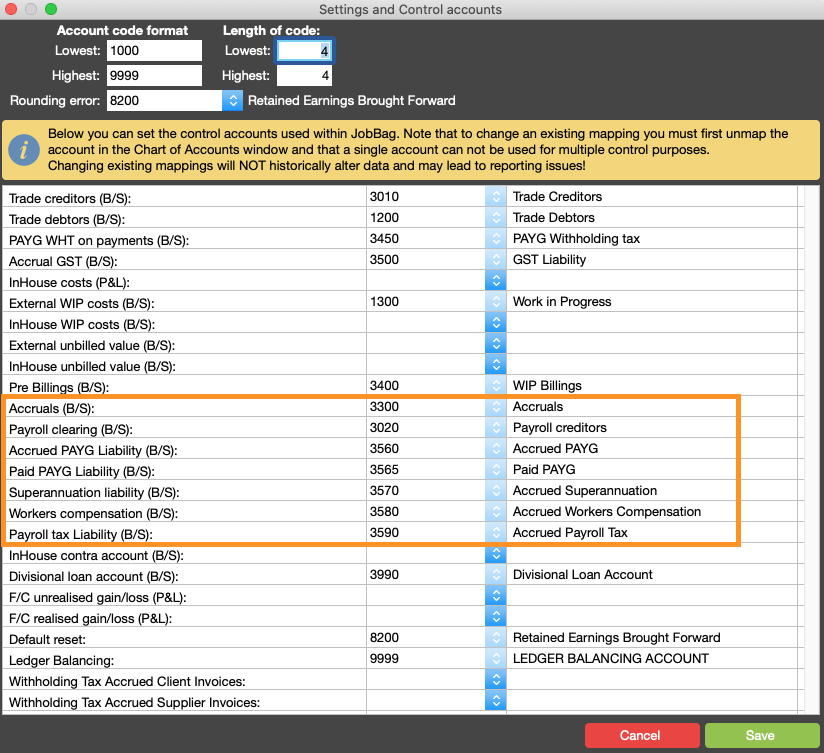- 1 Minute to read
- Print
- DarkLight
Payroll Mapping
- 1 Minute to read
- Print
- DarkLight
There are three areas of payroll which need to be reviewed and mapped.
In the file menu, go to Configuration, payroll, the relevant accounts will need to be set up in the chart of accounts before you can process payroll
- Map payroll kinds - Expense accounts kinds/items such as ordinary times earnings, superannuation and leave
- SBR Mapping - Single touch payroll mapping which splits out the Gross as per the ATO requirements
- Control accounts - liability accounts kinds/items such as PAYG paid, payroll clearing, super liability
Map payroll Kinds
Expense account kinds/items
Expense account kinds/items include Ordinary times earnings, Leave, allowances, deductions and termination kinds/items.
There is already a set of default payroll kinds/items for expenses. See list below.
You can create additional payroll kind/items and make payroll kinds that you are not going to use inactive
Expense accounts can be mapped by department or no department or by Departments.
See below list of default kinds and example of mapping.
Control Accounts
Liability Accounts
In the ledger menu go to chart of accounts and then settings, the relevant liability accounts should be set up in the chart of accounts before you can map
The relevant accounts are below 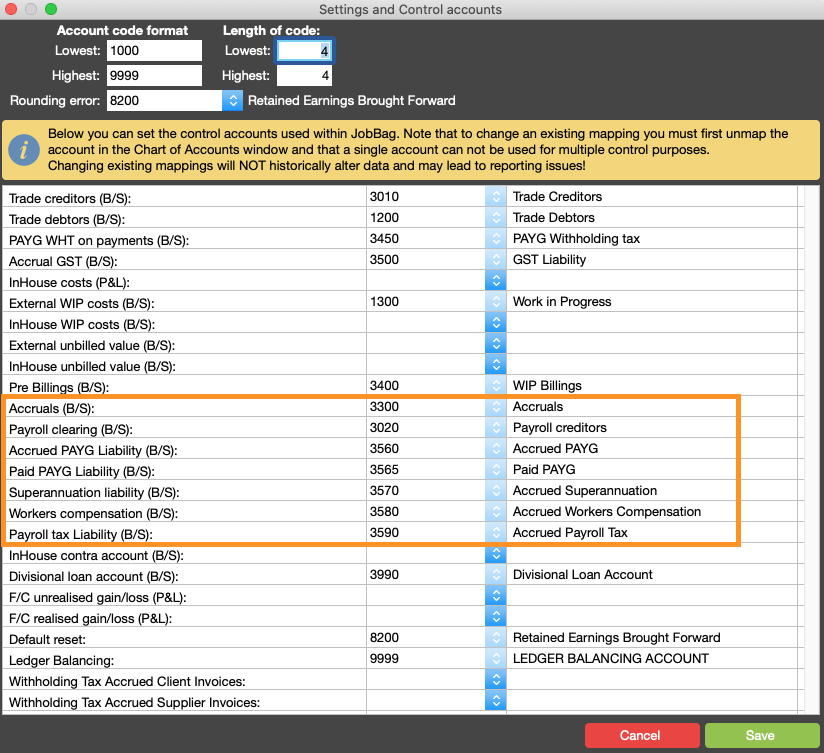
SBR Mapping
If you go to the File menu > configuration > payroll > SBR Mapping or Payroll > Single Touch Payroll > Map Kinds
See screenshot below how to SBR map a kind
.gif)
Default SBR Mapping
- The default kinds MUST be mapped, some of these kinds will be found in the system maintained category
Ordinary Hours, Superannuation, Super sacrifice, Salary PAYG accrued and PAYG paid
 Leave
Leave

Other SBR Mapping
- The following kinds only need to be mapped if/when they are used
Other Mapping
 Allowances and Deductions
Allowances and Deductions

Lump Sum and ETPs
Overtime
Organise training or need more help
Please contact support 02 8115 8090 or email support@jobbag.com