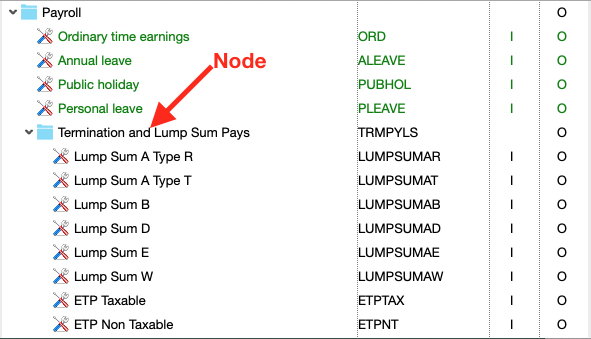- 1 Minute to read
- Print
- DarkLight
Create nodes and sub-kinds
- 1 Minute to read
- Print
- DarkLight
Create Nodes and Sub kinds
A node is a placeholder that contains sub-kinds. Nodes cannot have charges entered against them, but they are used in internal reporting for printing 'totals' of sub kinds. For example - you may want to split a kind into different elements eg Video Editing _ Camera Operator, Pre Production, etc. each is a sub kind you enter costs against but they are bundled up as a total in reports.
Step 1 Navigate to: JobBag =>Kinds
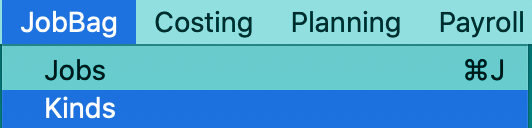
Step 2 Highlight the category for which you would like the node to appear.
In the example below, the category selected is Production.
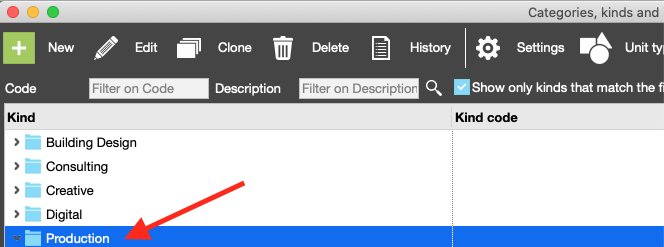
Step 3 Click on the green plus sign to add a node

Step 4 Click on 'Add node to production'
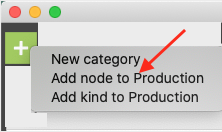
Step 5 Create a new node - complete information and click on 'Save'
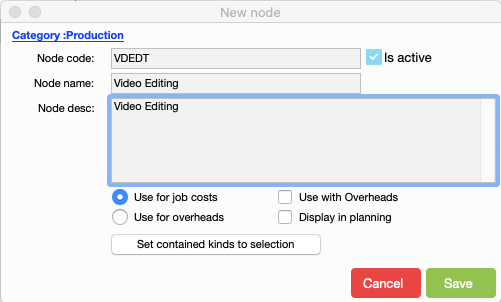
Step 6 Highlight node 'Video Editing' and click on green plus sign.
Step 7 Click on 'Add subkind to Video Editing'
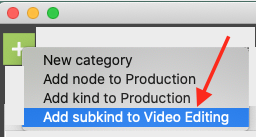
Step 8 Create new subkind

Add another new sub kinds
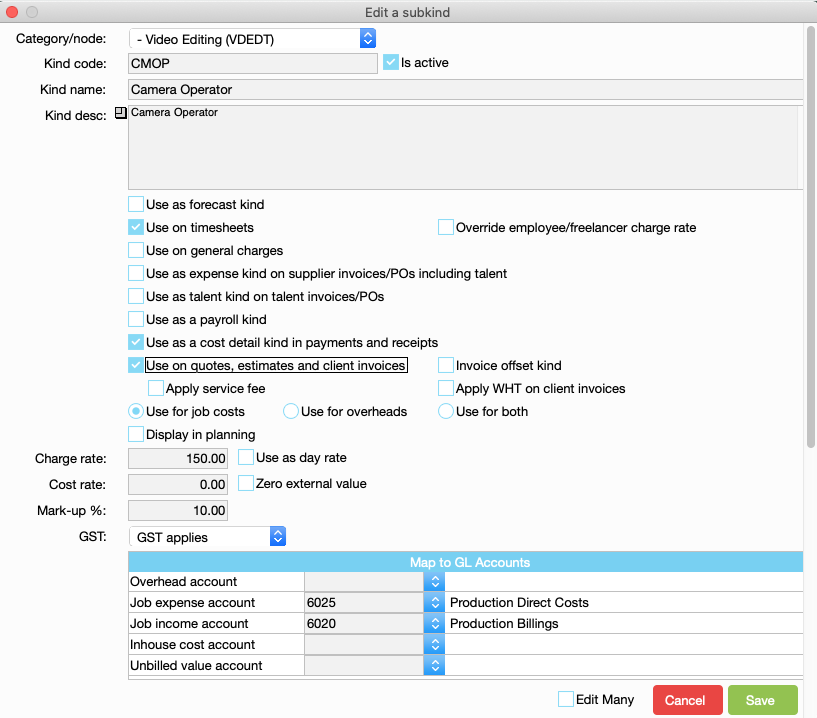
Node Video Editing has two sub kinds

Create a Node to organise similar sub kinds together
An example is creating nodes for grouping some payroll kinds together - the purpose is to group similar kinds together in a node.