- 1 Minute to read
- Print
- DarkLight
Installation Instructions for Apple MAC
- 1 Minute to read
- Print
- DarkLight
First uninstall all existing JobBag versions which are on your computer.
In your web bowser, navigate to the website for your system - you will need to know the database name. If you don't know it, call us.
We are happy to do the installation for you so please call or email JobBag support if assistance is needed. Phone +61 2 8115 8090 or email support@jobbag.com |
Australian clients - (substitute yourdatabasename): https://yourdatabasename.myjobbag.com.au
New Zealand clients - (substitute yourdatabasename): https://yourdatabasename.myjobbag.co.nz
USA clients - (substitute yourdatabasename): https://yourdatabasename.myjobbag.com
UK clients - (substitute yourdatabasename): https://yourdatabasename.myjobbag.co.uk
EU clients - (substitute yourdatabasename): https://yourdatabasename.myjobbag.com.eu
Asian clients - (substitute yourdatabasename): https://yourdatabasename.myjobbag.asia
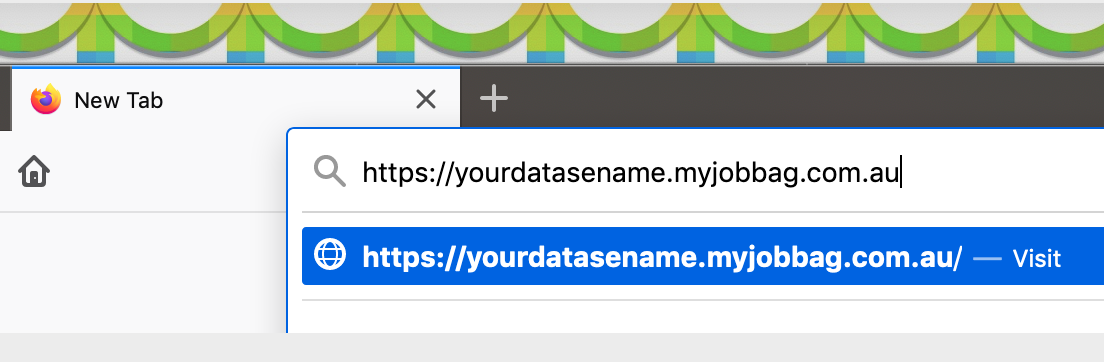
If your browser comes up with a warning, please select allow or you may have to select show details to allow the download, it depends on the browser you use.
Select visit this website and visit website when the "are you sure?" message pops up.
The following screen appears:

Click on the MACOS button
When the download has completed go to your downloads folder
Double click on the file for it to run or right mouse click on the file and select open
You may get a warning select open
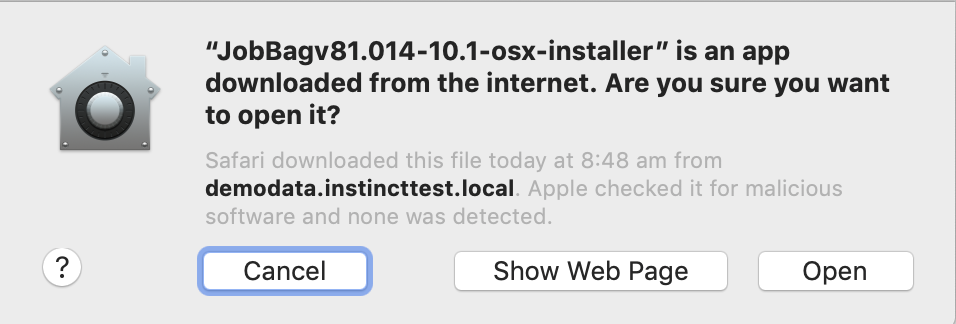
You will be prompted for your computer password, enter it
The installer starts click on next

Accept the license agreement and click on next

Add v8 to the application bundle name (JobBagv8) and click on next. We change the name just in case any old versions are still hiding somewhere.

Click next to begin the installation, follow the prompts and select finish when the installation is complete

You will be prompted to enter your serial number and company details
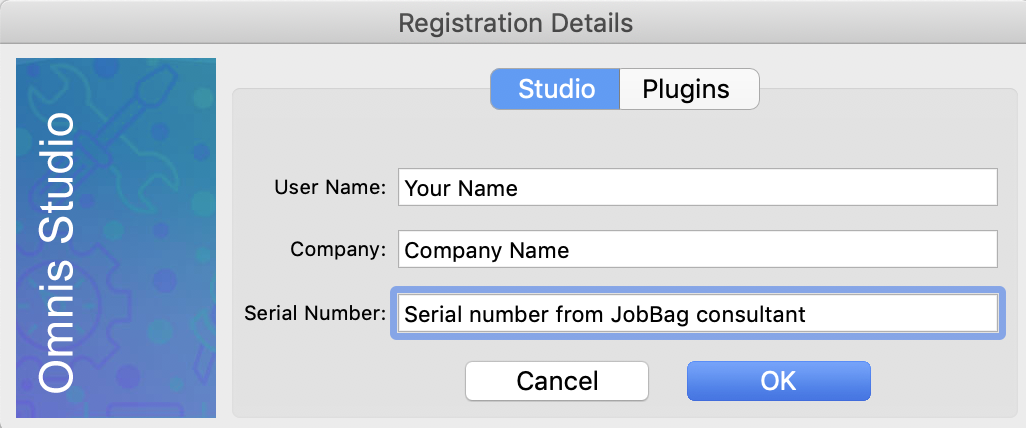
You will now get the JobBag log in screen. Enter the address for the server (i.e. yourdatabasename.myjobbag....):

Please call or email JobBag support if assistance is required 02 8115 8090 or support@jobbag.com. |


