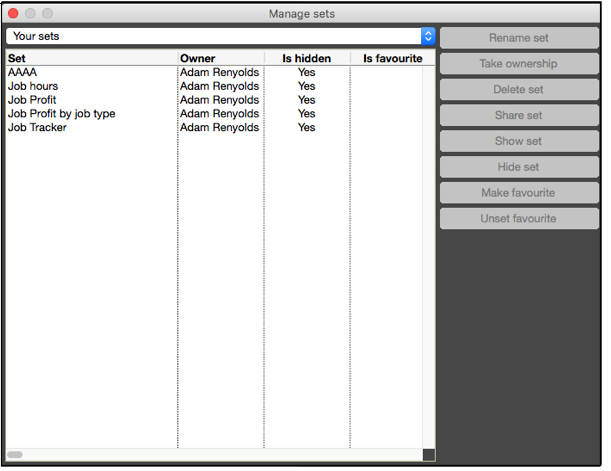- 1 Minute to read
- Print
- DarkLight
Job Cost Report Templates
- 1 Minute to read
- Print
- DarkLight
Create and Share Report Templates
Reports can be configured and saved as a “set”. Configured sets can be shared with other staff. You have the option to hide sets which have been shared with you.
Create, Share (optional) and Save a Set
Step 1 Configure a report with your options and click on save .
.
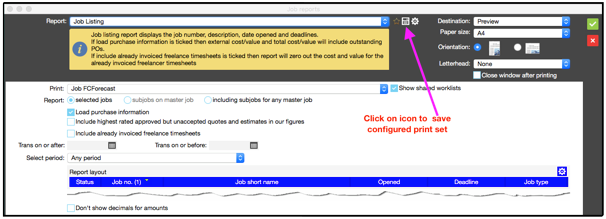
Step 2 Enter a description for the configured report set and click on to share a set.
to share a set.
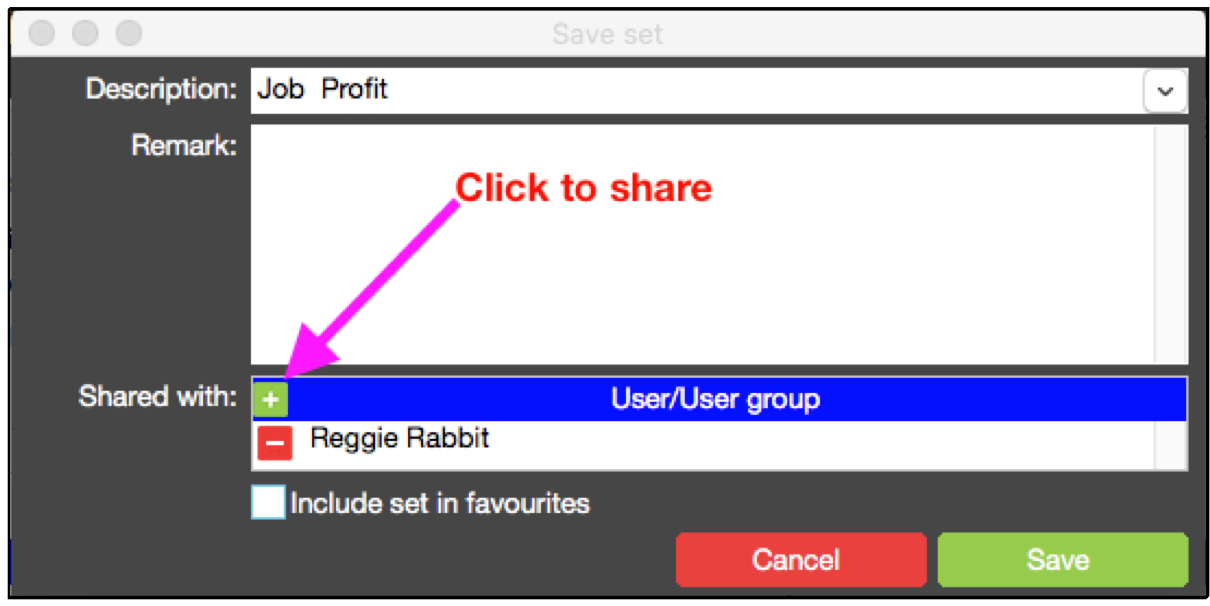
Step 3 Select the users you wish to to share the report with and click
Note: This step is optional - you can save a set without sharing
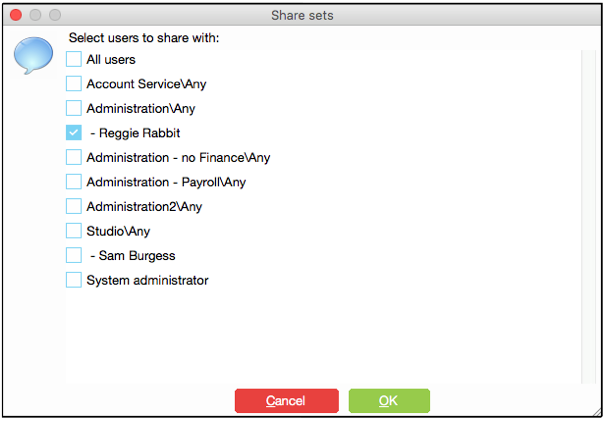
Step 4 Click on to save the configured report set.
to save the configured report set.
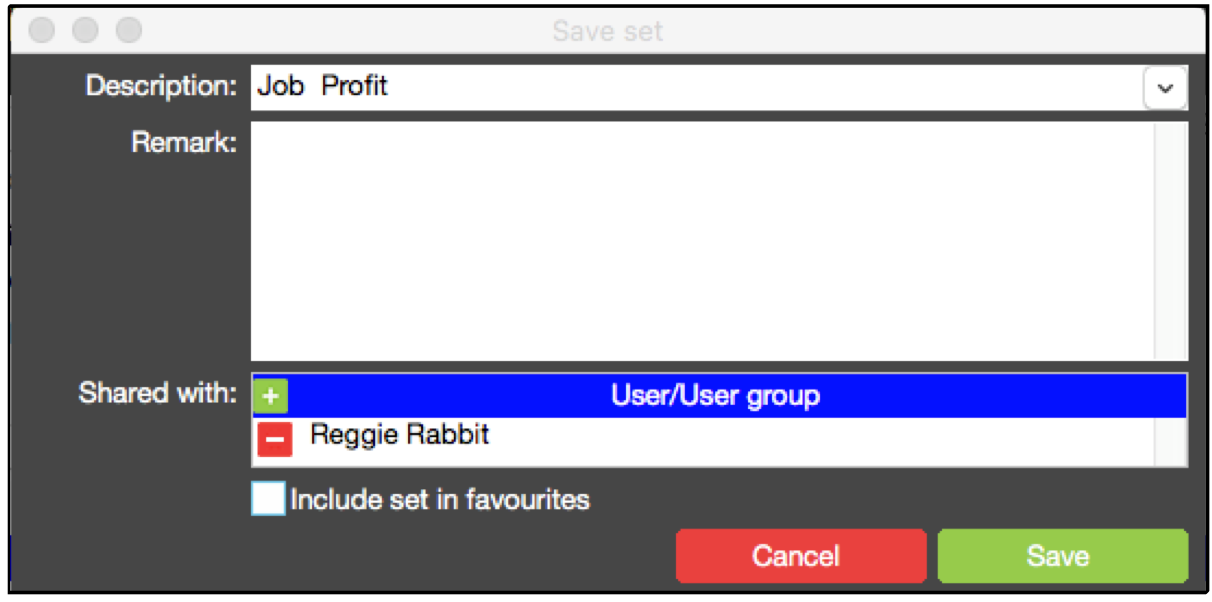
Step 5 When saved, the configured report set has a “+” as a prefix in the name. The + indicates the report is shared.

Manage Sets
This allows you to manage report sets if you have the privilege to do so.
Step 1 Click on to manage sets
to manage sets

Step 2 Use this screen to hide report sets or take ownership of report sets