- 1 Minute to read
- Print
- DarkLight
Dashboard (JBX)
- 1 Minute to read
- Print
- DarkLight
Dashboard
The Dashboard are organisation-level view of widgets that help you monitor what needs attention - tasks due, expense claims to review, leave application statuses, timesheet progress, etc., for your team. It is the first window you see when logging into JobBag on the web.
.gif)
Need help with Navigation instead?
Customise the dashboard


Dashboard components
Leave
See your available leave hours and upcoming approved leave hours. Calculate and request leave directly from this widget.

My Expense Claims
See your expense claims by status, know when a claim has been approved or needs more information.
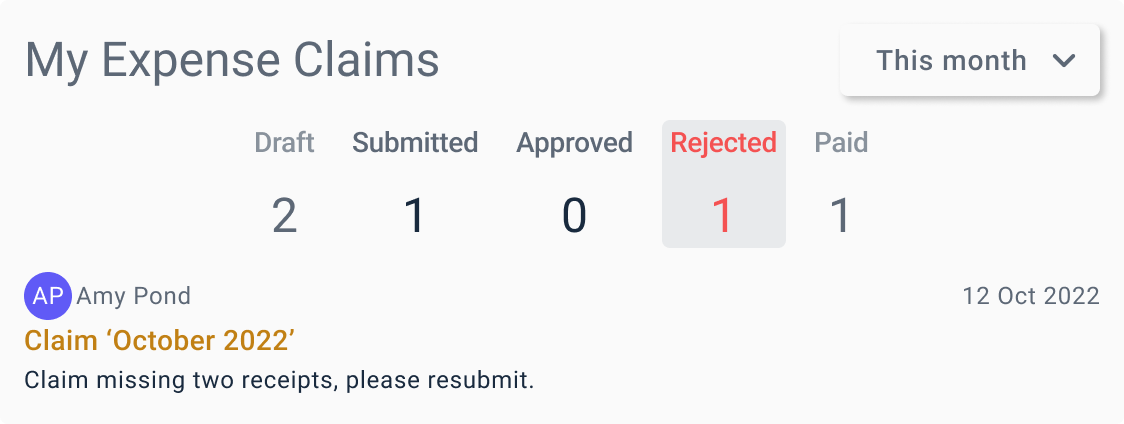 Expense Claims
Expense Claims
See the organisation's expense claims by status, know when claims have not been approved on time and when they are due for reimbursement.

Timesheet summary

My Tasks

My Team's tasks

Jobs I Manage

Leaderboard
See your team's progress on the Leaderboard on this widget.

Dashboard on a Mobile Phone

Need more help?
Please contact support call 02 8115 8090 or email support@jobbag.com


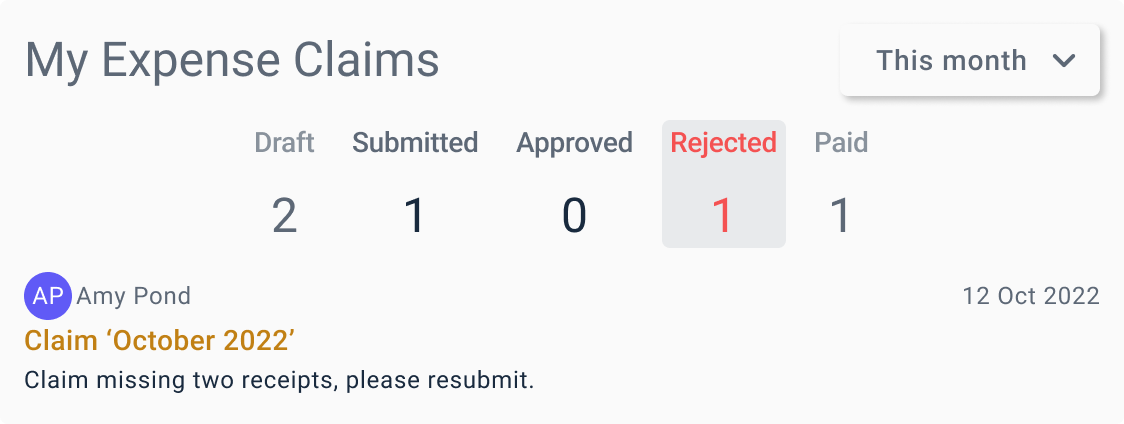 Expense Claims
Expense Claims