- 2 Minutes to read
- Print
- DarkLight
How to add a Client
- 2 Minutes to read
- Print
- DarkLight
Use this process whrn you want to add a new client into JobBag
1. In the JobBag Menu, go to the Address book > select new
2. Select Business or Individual
- Business - A business address book record is a company
- Individual - A Individual address book record is a sole trader, employee or individual contact
3. Select a new address book entry type - Client
4. Complete the company names and address or Individual names and address
Business - A business address book record is a company

Individual - A Individual address book record is a sole trader, employee or individual contact

| Field Name | Description |
| Country of Origin | |
| Display Name | |
| Code | JobBag will auto generate code. This can be changed |
| Related party | Tick this option if a client is a related party (as defined by accounting policy rules) of your organisation. This option is used to identify sales to related parties for reporting in financial statements. |
| Bank account | This is the client's bank account. It is optional (clients are not required to provide their bank account info). This info is used when a refund has to be made to a client. When it is filled in, the info appears in the accounts Tab |
4. Details section - Enter business contact information in the section
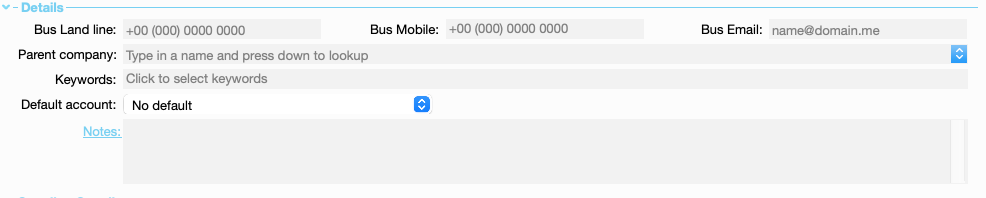
| Field Name | Description |
| Parent company | link client to an existing client. this will link a group of clients to their group head office. This will enable you to set charge out rates for all the companies in the group. You will also be able to create reports for a group of companies |
| Keywords | keywords are used to provide additional levels of classifications. You can search for data using keywords and produce reports for selected key words |
| Notes | Enter any special info about the client |
| Default Account | This is the default account you use to process receipts from this client |
Client Record Client Section
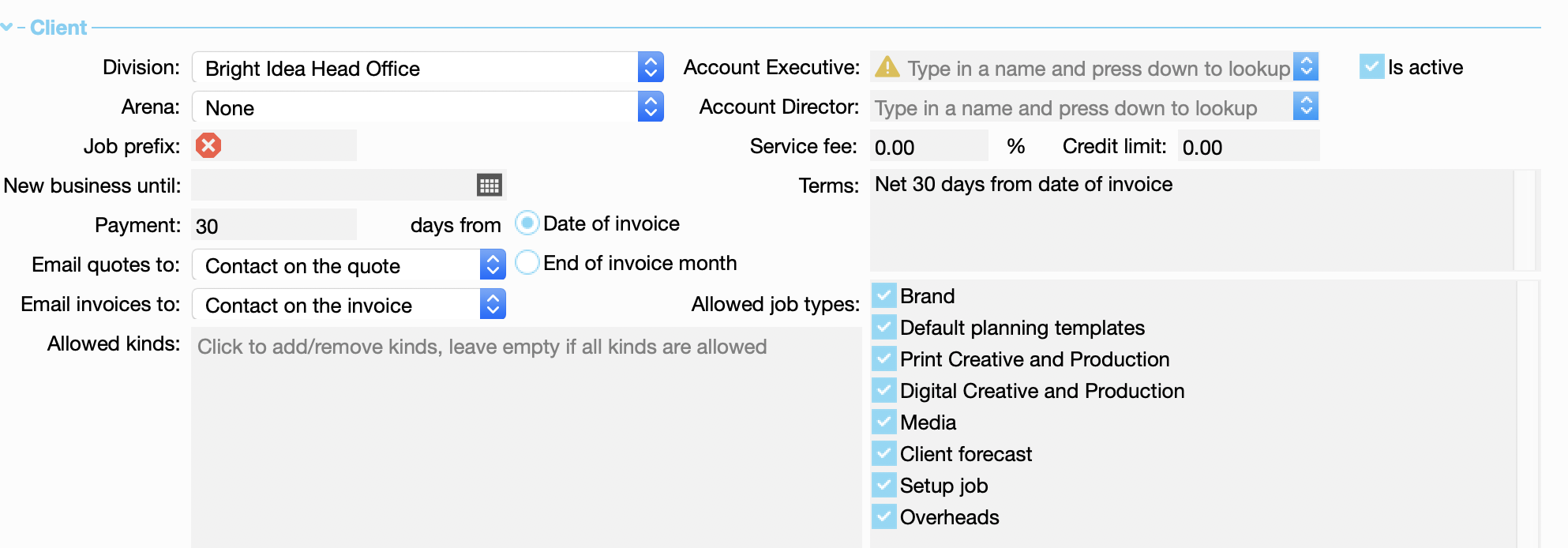
| Field Name | Field Description |
| Division | This will default to the current division but can be changed to another division if it is set up |
| Arena | Arena allow you to group clients by sector, brand which can be reported on within JobBag |
| Job prefix | This will be generated by jobBag based on the client name, however this can be changed |
| Payment | Is the number of day you client has to pay their invoices. It can be from date of invoice or End of month |
| Email quotes to: | Allows you to decided who your quotes will be emailed too |
| Email Invoices to: | Allows you to decided who your Client invoices will be emailed too |
| Allowed kinds | This allows you to limited the types of kinds which can be used for a clients estimates or invoicing |
| Account Executive | Choose an account executive for the client from a list of employees |
| Account Director | Choose an account director for the client from a list of employees |
| Service fee | A service fee can be applied to your clients and added to estimates and client invoices |
| Credit limit | You can set a credit limit for your clients |
| Terms | set out your trading terms for each clients |
| Allowed job types | Allows you to limited the job types you can use for the client |
Create and save the client record
When the data entry is completed, click on either Create and add a contact.
This will save the record and an add contact window will open or select Create which will save the record. You can add contacts later if you want.
New more help?
Please contact support call 02 8115 8090 or email support@jobbag.com


