- Latest News
- Getting Started
- Awards
- Accounts
- Active Diary
- Address Book
- Administration
- Clients, Invoicing
- Configuring JobBag (Menu button)
- Dashboard
- Documents
- Finance
- Forecasts and Budgets
- Foreign Currency
- Foreign country withholding tax
- Freelancers & Freelancer agencies
- General Ledger
- GST Reports
- Happy Month End
- JBX Features
- Jobs
- Keywords
- Kinds
- Media
- New Business Development
- Payroll
- Planning
- Productivity
- Purchase Orders
- Request for a Quote
- Rent Income
- Supplier Invoices
- Reports (Menu button)
- Talent
- Timesheets
- Quotes and Estimates
- Trouble Shooting
- WIP and Accruals
- Visual Planner
- JobBag Glossary
- 1 Minute to read
Share this
- Print
- Share
- DarkLight
Retrieve employee tax and super information electronically from the ATO
- 1 Minute to read
- Print
- Share
- DarkLight
Retrieve employee tax and super information electronically from the ATO
Overview
This article will show you how to retrieve a new employee's tax and superannuation information from the ATO electronically and create a tax event in JobBag.
Employees are now required to complete the new employment information using myGov and provide a pdf copy of their tax and super details to their employer.
The event ID on this form will be used to retrieve the tax and super information in JobBag electronically.
Note: The paper version of the Tax declaration form will be phased out and removed from the ATO website.
Add new tax event
Step 1: Add new tax event in the Employment/PAYG tab

Step 2 Enter Event ID and save

The Tax event saves with a 'NEW' status

Step 3 Retrieve tax information from the ATO. The tax information is retrieved by sending an SBR file to the ATO via Single Touch payroll.
Navigate to Payroll > Step4: Single Touch Payroll > TFN declarations > Get TFN data from mygov

SBR File status starts as new - Click > Submit to ATO > enter M2M password

SBR File status is now Sent to ATO. The file needs to be accepted > Get update from ATO

Step 4 Create TFN > The file is now Accepted and the TFN data has been retrieved from the ATO > Create TFN

This message will confirm the TFN record has been created.
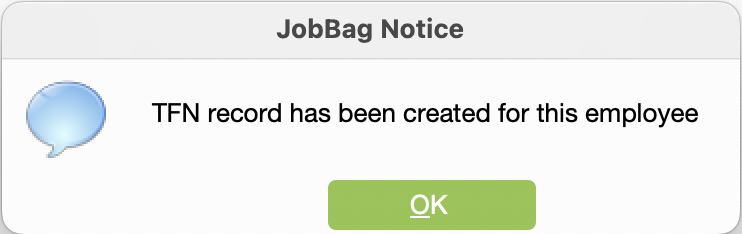
Step 7 Check the the status of the tax event in the Employment/PAYG tab.
Status of tax event in the employment tab should be Completed

Edit tax event status should be Received

You should be able to check that the correct PAYG has been calculated for that employee.
Need more help?
Please contact support call 02 8115 8090 or email support@jobbag.com


