- 1 Minute to read
- Print
- DarkLight
Create PO from RFQ
- 1 Minute to read
- Print
- DarkLight
1 Navigate to: Costing > RFQ
2 Find the RFQ that you want to convert into an order
3 Highlight the supplier who you are going to issue the order to.
In the example below, there are two quotes from two suppliers. The process below allows you to accept a quote and create a PO and decline the other quotes.
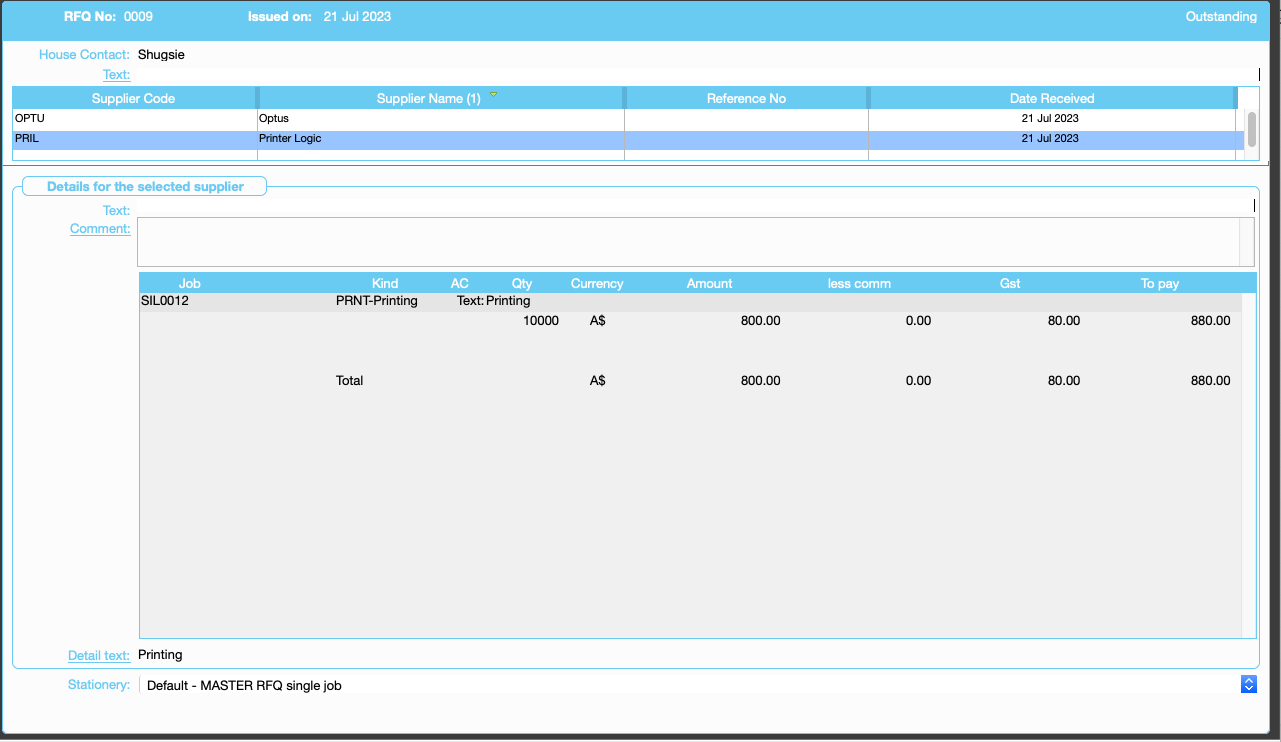
4 Highlight the supplier who you are going to issue a PO and click on "Raise"
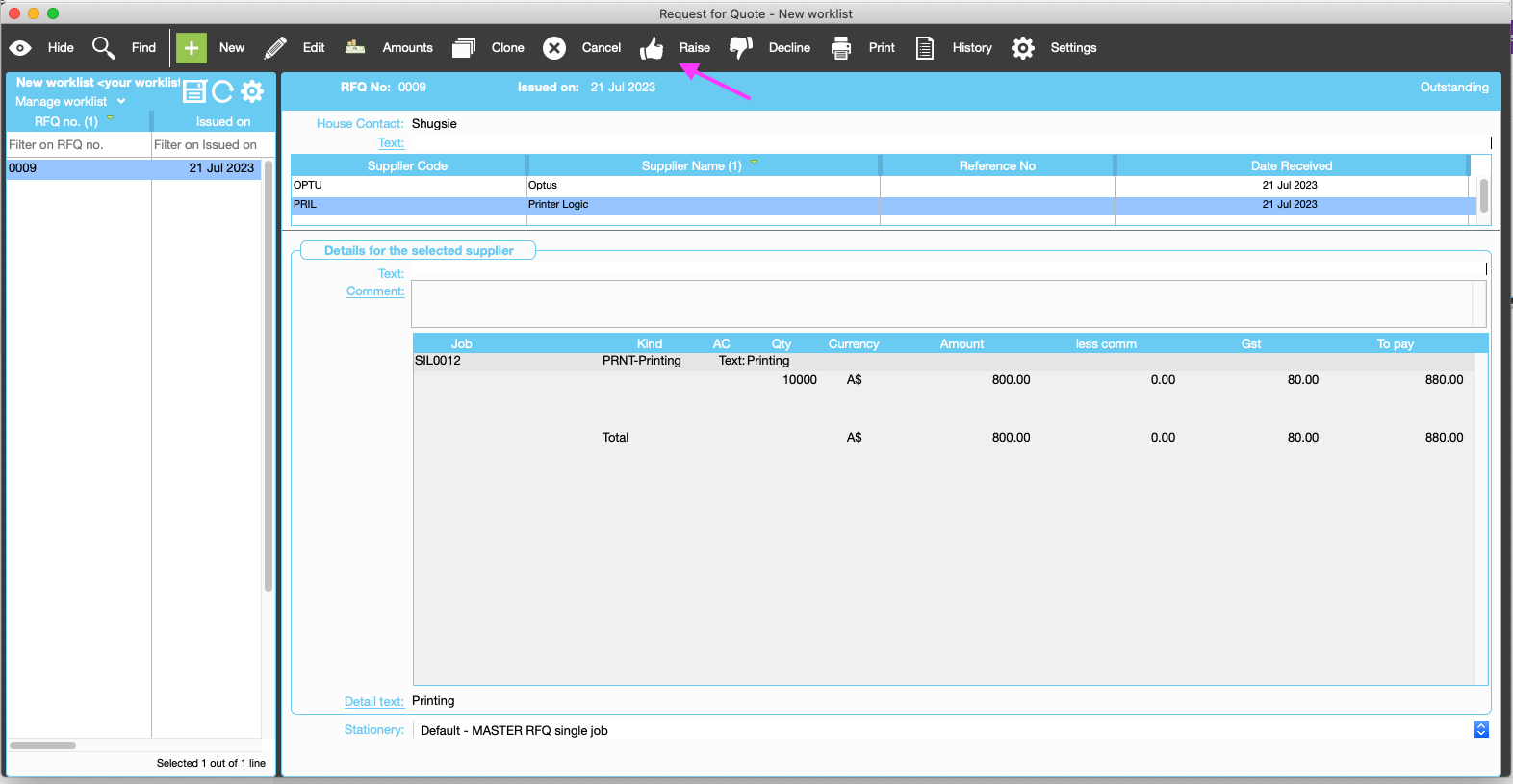
5 Click on "Yes" to create PO

6 Click to decline other outstanding suppliers and make the RFQ accepted
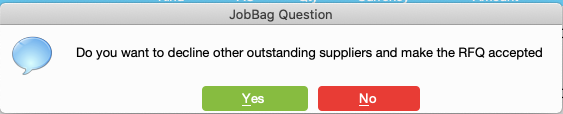
7 Complete the PO eg enter due date, add comments etc
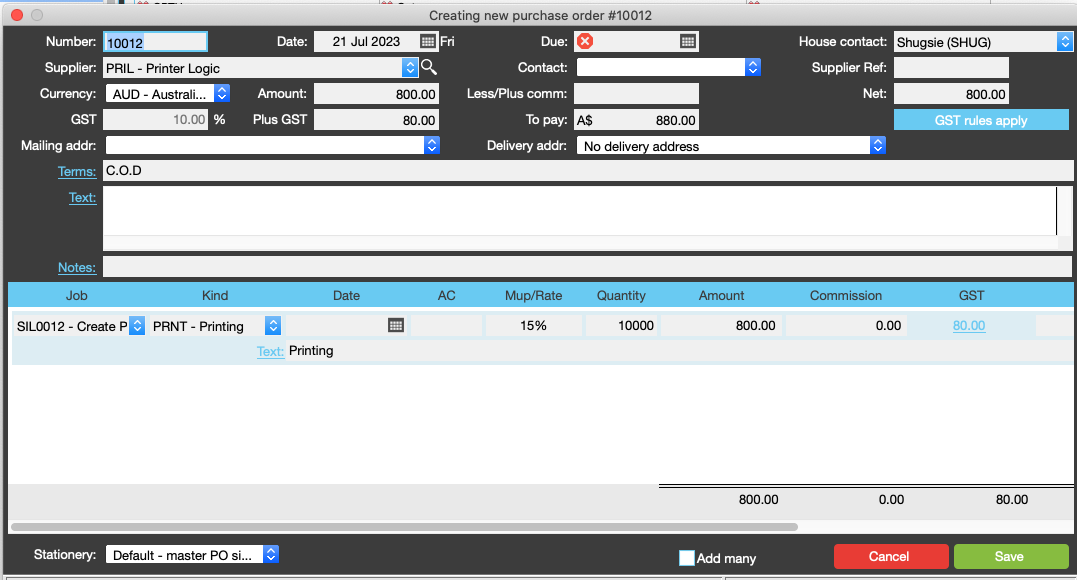
New more help?
Please contact support call 02 8115 8090 or email support@jobbag.com


