Payslip Password help(NEW)
Some users on Mac OS have reported being unable to open payslip PDFs generated by JobBag when using Adobe Acrobat Reader.
Error message
The error suggests the password is incorrect—even when the correct password is entered.
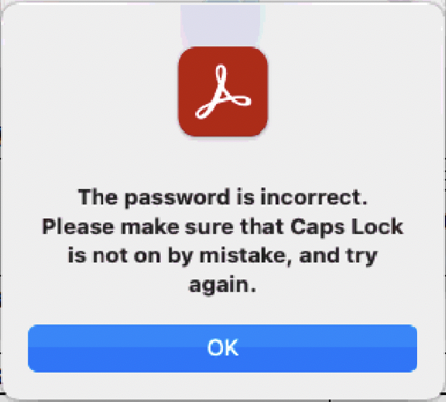
✅ The Solution
You can resolve this by turning off the following setting in Adobe Acrobat:
- Open Adobe Acrobat Reader.
- Go to the Preferences menu (or press
Command + ,). - Select General from the left-hand menu.
Uncheck the box labeled:
Enable native OS mode for optimal performance
- Close the Preferences window and try opening the payslip PDF again.
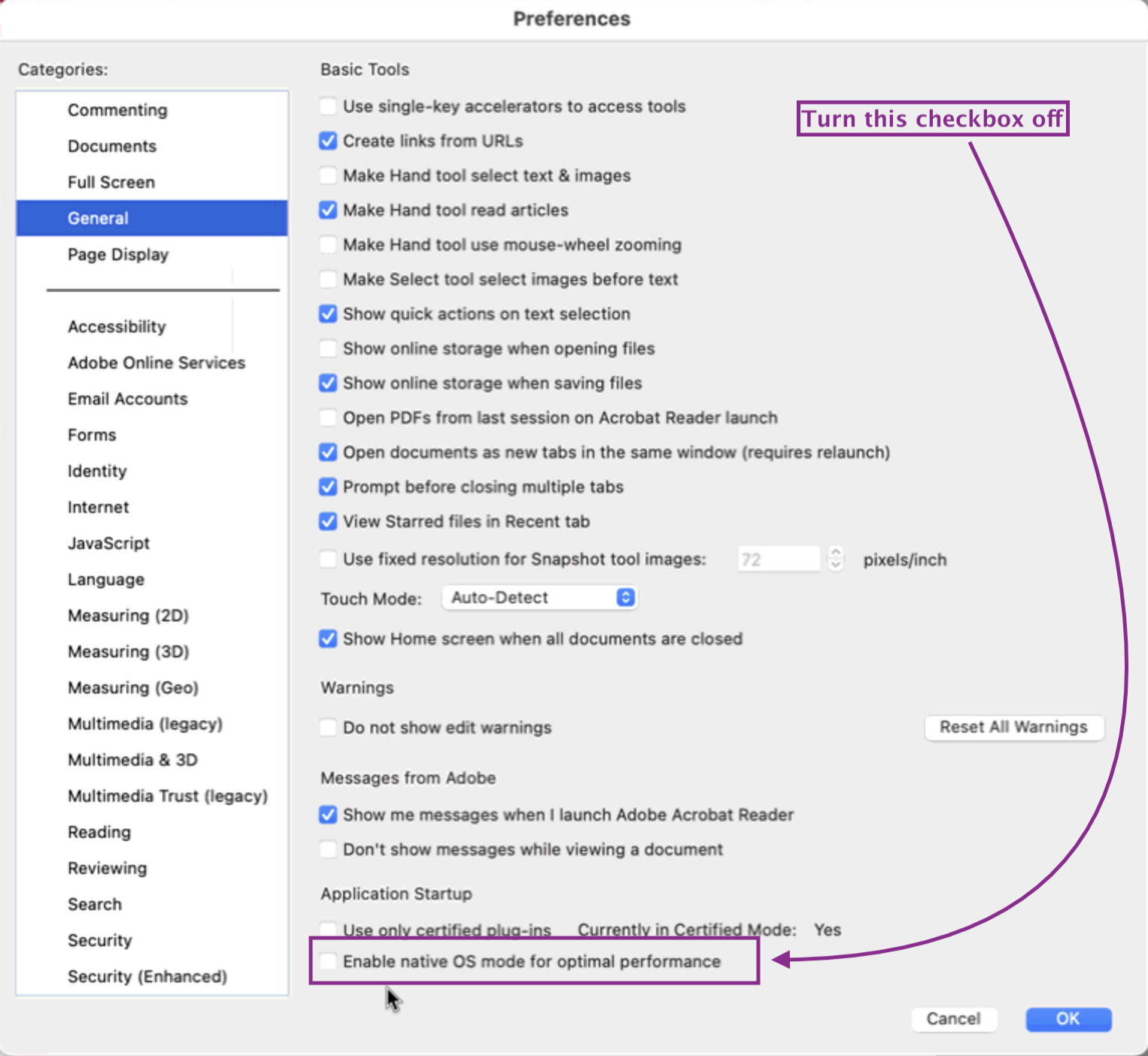
Opening Adobe Acrobat using Rosetta on Mac
Some Mac users may need to run Adobe Acrobat using Rosetta to ensure compatibility—particularly when using Apple Silicon (M1/M2/M3) processors or if they experience unexpected behaviour when opening PDFs (such as payslips from JobBag).
📝 When Should You Use Rosetta?
- If you are experiencing issues opening password-protected PDF files in Adobe Acrobat (for example: JobBag payslips).
- If Adobe Acrobat functions unexpectedly on a Mac with an Apple Silicon (M1 or later) processor.
⚙️ How to Open Adobe Acrobat Using Rosetta
- Quit Adobe Acrobat if it is open.
- Go to your Applications folder.
- Right-click on the Adobe Acrobat app icon.
- Select Get Info from the menu.
In the Info window, tick the box:
Open using Rosetta
- Close the Info window.
- Reopen Adobe Acrobat.
🔗 Further Information
For more detailed instructions and considerations for running Adobe on Apple Silicon Macs, see Adobe's official guide:
👉 Adobe Acrobat Support for Apple Silicon (M1/M2)
Organise training or need more help
Please contact support 02 8115 8090 or email support@jobbag.com
