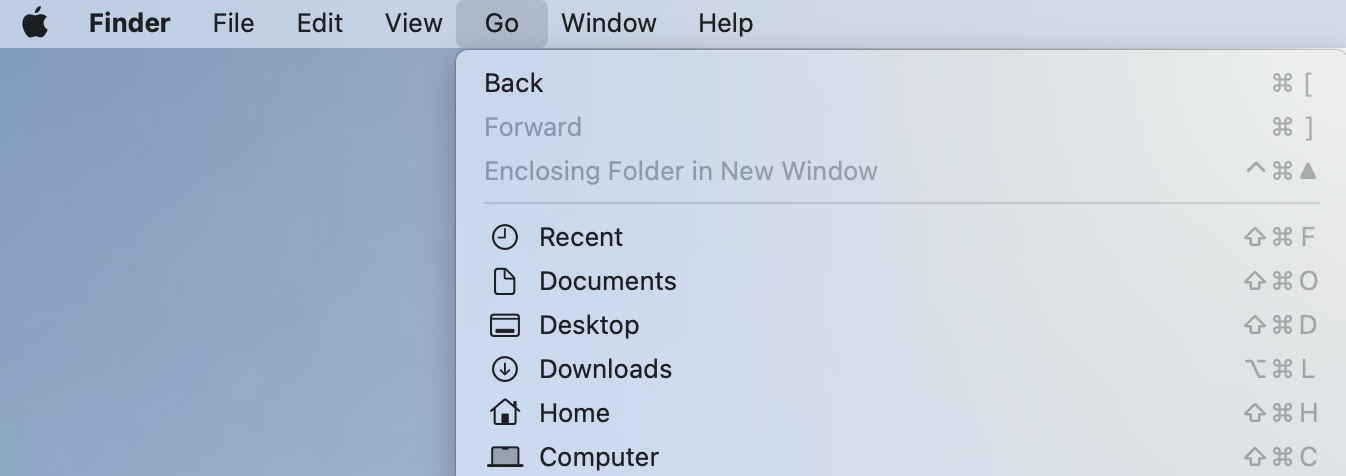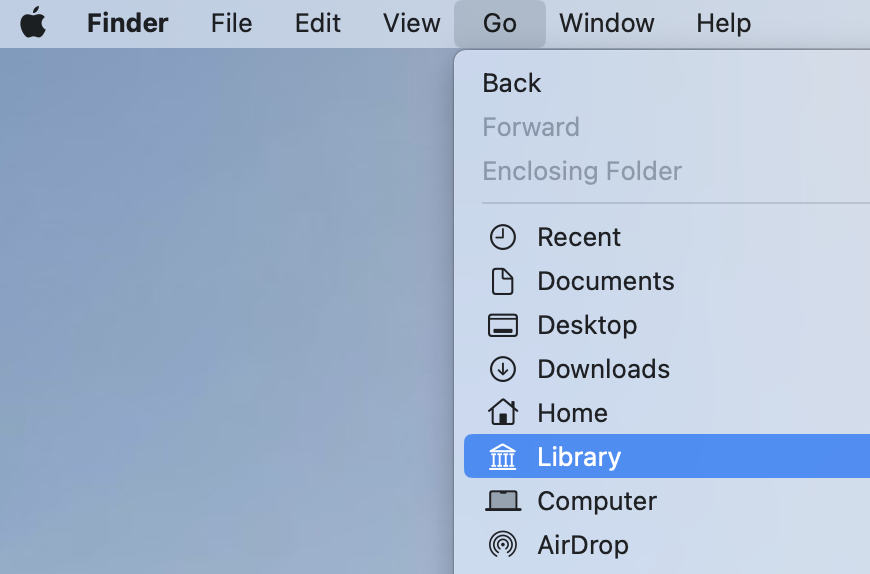- 1 Minute to read
- Print
- DarkLight
Uninstall Instructions for Apple MAC
- 1 Minute to read
- Print
- DarkLight
Uninstall Instructions for Apple macOS
Remove all versions of JobBag from your computer when installing a new version of JobBag for the first time or you are doing a "clean install". The following instructions are applicable for Apple macOS.
Process
1 Open up Finder and go to your Application folder
2 Locate all JobBag applications, right mouse click and move to bin. Ensure all are removed.
3 Find your hidden Library folder:
Open a Finder window Click on the GO menuClick on the GO menu Hold the option key on your keyboard and select ‘Library’ in the GO menu (it is hidden until you hold down the Option key)
Press OPTION on your keyboard to show the Library
4 Open the Application Support folder, then the Instinct Systems folder. Move any JobBag folders to the bin plus any other files eg folders which mention JobBag eg v4, v5, v6 or v7
5 (You don't need to do this step if you are installing a new version.) Right click and remove the Instinct Systems folder 
6 Remove any other folders which have JobBag in their name (they would only be there from seriously old versions of JobBag)
7 You are now ready to install JobBag. Refer to Installation Instructions for Apple macOS
8 Click here to learn more about how to install JobBag onto a macOS computer
Need more help?
Please contact support call 02 8115 8090 or email support@jobbag.com